Expand product search functionality in WSM using meta keywords and tags.
Skip ahead to
Overview
By default, the Web Shop Manager search bar finds products by Stock ID, Dealer ID, and Product Name. You can improve customer searches by adding meta keywords and tags to your products. Meta keywords are general search terms you create. Tags are product-specific keywords that appear on your product page.
Manually adding meta keywords and tags
To manually add meta keywords and tags to your products, follow these steps:
- In Web Shop Manager, hover over Catalog and click Products.
- Highlight the product you wish to edit and click the Edit icon
 .
. 
- On the Edit Product form, scroll down to the Product Information section near the bottom.
- In the Meta Keywords field, enter the meta keywords you wish to use.
- In the Tags field, enter the product tags you wish to use.
- Click SAVE CHANGES.
🔎Note: In the Meta Keywords field, meta keywords must be separated by commas and entered with the most important meta keywords appearing first. You cannot repeat a word more than 7 times in the field.
Importing meta keywords and tags
Setting up an import profile
Before importing meta keywords and tags to your products, you must have an import profile set up. Web Shop Manager has already created a template profile that you can copy to your own site.
-
In Web Shop Manager, hover over Data and click CSV Profiles.
-
In the search box, type Global Meta Keywords.
-
Click Search. You should see an import profile with the title WSM (COPY ONLY) Global Meta Keywords/Tags.

- Click the Copy icon
 .
. - Click OK.
- Repeat Steps 1- 2. This time, the copied profile will be displayed.
- Optional: On the copied profile, click the Edit icon
 .
. - Optional: Rename the profile to something specific to your site and save changes. DO NOT make any other changes.
Creating a CSV spreadsheet for import
CSV spreadsheets can be created from scratch or exported as a list of current meta keywords and tags. Most prefer to export existing data and update with any needed changes.
To perform a site-wide data export of meta keywords and tags:
-
In Web Shop Manager, hover over Data and click CSV Profiles.
-
In the search box, type Global Meta Keywords.
-
Click Search. You should see an import profile with the title WSM (COPY ONLY) Global Meta Keywords/Tags.

- Click the Export icon
 .
. - Click OK.
- Once the CSV file has downloaded, open it in Excel.
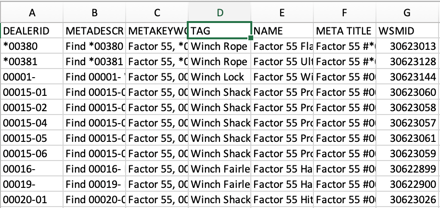
- Save the file with a new name. This preserves the original file as a backup in case something goes wrong. The file type should already be set to CSV UTF-8. If not, please update it.
Performing the import
-
In Web Shop Manager, hover over Data and click CSV Profiles.
-
In the search box, type Global Meta Keywords.
-
Click Search. You should see an import profile with the title WSM (COPY ONLY) Global Meta Keywords/Tags.

- Click the Import icon
 .
. - Select the Force check box.
- Click Choose File. Locate and select the file you just saved.
- Click RUN IMPORT.
🔎Note: The import may run several minutes depending on the number of rows you are importing. To save time, you may delete rows from your spreadsheet that do not need updated.
When to ask Web Shop Manager for assistance:
- Red import errors appear in the report.
- An import report does not appear.
- Import results are not what you expected.
.png?height=120&name=wsm-logo%20(1).png)