Easily navigate and customize the Advanced tab.
Skip ahead to
Overview
The Advanced tab contains features that determine the way your products are displayed to viewers and track the interactions they have with the products. Whether you wish to change category images or have your customers see their recently viewed items, this tab lets you refine their viewing experience.
Configuring the Advanced tab
- Log into the back-end of your WSM account, hover over System, and click Configuration.
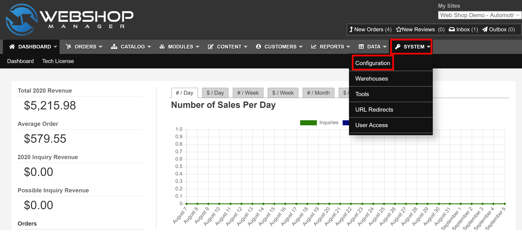
- Click Advanced.
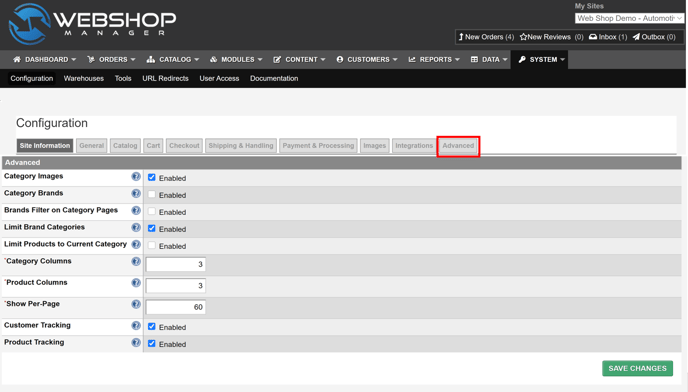
- Enable:
- Category Images (optional) to display them on the site's category pages.
- Category Brands (optional) to have applicable brands listed at the bottom of each category page.
- Brands Filter on Category Pages (optional) to create a drop-down list of your brands.
- Limit Brand Categories (optional) to limit the categories listed on Brand pages to only the parent categories.
- Limit Products of Current Category (optional) to display only the products directly assigned to the current category. If deselected, all products from the current category and all subcategories are listed.
- *Category Columns to choose the number of columns used for listing product categories. The default number of categories displayed is 2.
- *Product Columns to select the number of columns used for listing products within a category. The default number of products displayed is 2.
- *Show Per-Page to choose the number of items (categories, products, search results, etc.) displayed per page.
- Customer Tracking (optional) to generate a report that records the products that each logged-in customer has viewed.
- Product Tracking (optional) to generate a report that records the number of page views each product receives.
- Click Save Changes.
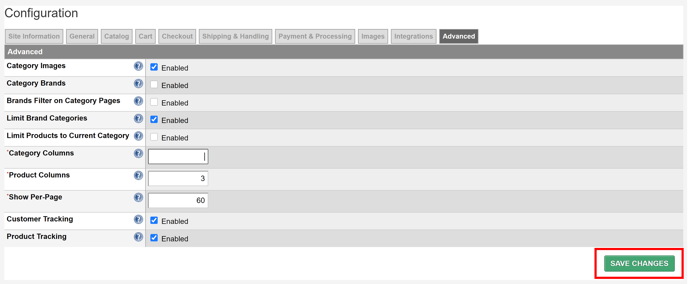
.png?height=120&name=wsm-logo%20(1).png)