Add Affirm on your website to allow customers to pay for goods or services in monthly installments.
🔎Note:
- Monthly Technology License: no restrictions
- Setup fee: $500
Skip ahead to
- What is Affirm?
- How does it work with Web Shop Manager?
- Becoming an approved Affirm merchant
- Integrating Affirm on my Web Shop Manager site
- How do I capture funds, issue refunds, and cancel orders from WSM?
What is Affirm?
Affirm offers quick, simple, and transparent payment plans that give shoppers the flexibility to pay over time for their purchases.
How does it work with Web Shop Manager?
Web Shop Manager's Affirm integration can easily be configured to control Affirm messaging and payments from the front and back-end of your website.
Once enabled, you will see the Affirm checkout option on the checkout page. You can add price messaging during the shopping experience.


Becoming an approved Affirm merchant
In order to integrate Affirm with your Web Shop Manager site, you first need to become an approved Affirm merchant by creating an Affirm account and filling out your Affirm business application.
Creating an Affirm account
- Go to http://info.affirm.com/webshopmanager
- Select Get started.
- Enter in your first name, last name, and business email address and click Create account. A confirmation email will be sent to the email you provided.
- Once you access the email, click Access Dashboard.
- Enter your new password twice and click Create account.
Filling out your Affirm business application
- From the Affirm My application page, enter your detailed business information.
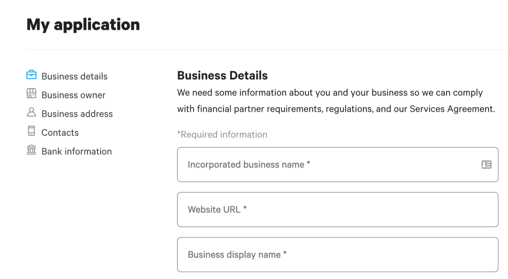
- On E-Commerce Platform, select Web Shop Manager.

- Enter the requested information for the Business Owner, Registered Business Address, Contacts (optional), and Bank Details sections.
- Press Submit application. Affirm will get back to you within 1-3 business days with more information on the next steps.
- Once you are approved, create and submit a WSM support ticket or call us at (619) 278-0871.
Integrating Affirm on my Web Shop Manager site
Affirm offers several features for configuration related to front-end promotional messaging. The table below outlines the current configuration options of the WSM Affirm integration.
|
Affirm Features |
Details |
| "As Low As" (ALA) front-end messaging |
Displays Affirm "As Low As" promotional messaging for products. The display of ALA messaging on pages can be controlled by the Messaging ID's provided by Affirm. |
| Minimum Price |
Controls how expensive a product must be before the Affirm product messaging can appear on a product page. The default minimum price is $50, but can be modified to any value. Choose where the "Minimum Price" is applied from the following options:
|
| Affirm Messaging |
Allows you to show Affirm front-end messaging on Brand, Category, Attribute Group, and Search pages. The Shopping Cart Messaging, Product Messaging, and Category Messaging text entry boxes are used to create a unique ID for Affirm promotions on specific pages. The client can work with the Affirm Engagement Manager to obtain the unique IDs, if necessary. |
| Promotional Messaging Customization |
Controls how the Affirm Messaging appears on the Brand, Category, Attribute Group, and Search pages.
When Affirm is enabled, front-end promotional messaging can be found on the product, product series, and category pages. The Affirm branding shows how much a product would cost each month if a customer used the Affirm payment method. |
| Price floor for ALA and checkout applicability | Allows you to control where the Affirm promotional messaging appears based on the price of products or a customer cart total. |
|
Affirm Capture Funds
|
Upon successful checkout, funds are automatically captured. Auto-Capture - This means that Affirm will authorize and capture funds immediately upon successful checkout. |
| Integrated Order Refunds | Allows clients to perform Affirm refunds directly from the WSM order screen. |
| Integrated Order Cancellations/Voids | Allows clients to perform Affirm voids/cancellations directly from the WSM order screen. |
How do I capture funds, issue refunds, and cancel orders from WSM?
Capturing funds
A capture of funds can only be done after an order has been placed.
To start an Affirm funds capture:
- Click Edit.
- Select Capture from the drop-down list:
- Press Save Changes.
- The order will be updated to reflect the fund capture.
Refunds
To start an affirm refund:
- Click Edit to see the following drop-down list:
- Select Refund.
- Press Save Changes.
- The Affirm refund API will be called directly initiating the Affirm Refund request.
Voids/Cancellations
A void/cancellation of an Affirm order can only be done before funds have been captured.
To start an affirm refund:
- Click Edit to see the following drop-down list.
- Select Cancel.
- Press Save Changes.
The Affirm refund API will be called directly initiating the Affirm cancel request and the order will be updated to reflect the cancellation.
🔎Note: For more information visit Affirm's official website: https://www.affirm.com/.
.png?height=120&name=wsm-logo%20(1).png)