Easily navigate and customize the Checkout tab.
Skip ahead to
Overview
The Checkout tab allows you to manage a number of features related to the purchase process such as custom messaging, setting up login requirements or minimum purchase amounts, and creating terms of agreement for your products.
Configuring the Checkout tab
- Log into WSM, hover over System, and click Configuration.
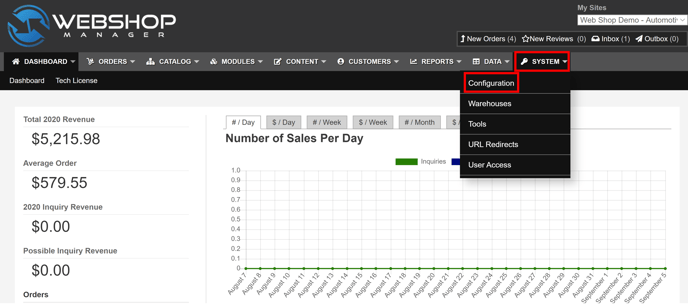
- Click Checkout.
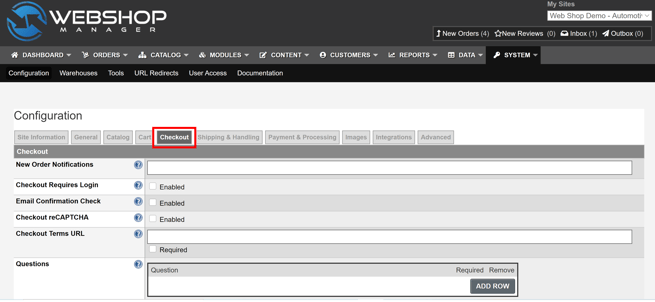
- Configure the features shown in the table below:
💡Note: If this features are not configured, Standard checkout is the default option.
|
New Order Notifications |
Enter one or more emails to receive an email notification each time a new order is placed. If you enter multiple emails, separate them with a comma. |
| Checkout Requires Login | Once enabled, customers must create an account in order to check out. |
| Email Confirmation Check | Once enabled, customers must re-enter their email address to confirm they entered it correctly on checkout. |
|
Checkout reCAPTCHA |
Enable reCAPTCHA to protect your site from spam and bot abuse. |
| Checkout Terms URL |
Enter a local or full URL to allow customers to view your Terms and Conditions prior to checkout. If Required is enabled, customers must agree to the Terms and Conditions before proceeding with checkout. |
| Questions |
Click Add Row to enter the questions you want to ask your customers during checkout. If Required is enabled, the customer must respond to the question(s) before they can proceed with the checkout. |
| Checkout Message (Cust. Information) |
Add a message to the Address Information section. Many users place shipping and delivery requirements or restrictions in this field. |
| Checkout Message (Shipping & Payment) | Add a message to the My Order section. Many users place instructions about selecting their shipping methods in this field. |
| Checkout Message (Secure Credit Card Information) | Add a custom payment message to display during checkout. |
| Checkout Message (Confirmation) | Add a message to the Order Confirmation section. Many users provide a thank you message or a text to encourage return shopping, such as coupon codes for their next order. |
| Email Message |
Add a message that replaces the default thank you message in the customer's order confirmation email. Many users offer custom order instructions or incentives for return shopping. |
| Order Tracking HTML |
Add tracking information to the bottom of the checkout confirmation page if you use conversion tracking programs such as Google Analytics, eCommerce Tracking, or Google Adwords. JavaScript and HTML can be used in this field. |
| Default Account |
Choose the default account selection for customers during checkout.
|
| Default Payment |
Choose the default payment type for customers from the drop-down list (Credit, PayPal, Google, Check, Invoice, or Affirm). |
| Min. Sale Threshold |
Enter the minimum order amount for customer purchases. |
| Min. Sale Message |
Enter a message when the customer has not reached the amount you entered in the Min. Sale Threshold field. If no message is entered, the default message is: "Your order must be a minimum of $##.## to checkout." |
| Checkout View |
Choose the Default or Responsive design template options to use for checkout. If Responsive design is selected you must contact support@wdsolutions.com. Change the checkout's layout by selecting one of the following options:
|
| Calculate Tax before Promotion | Once enabled, the feature calculates sales tax before applying a promotional discount. |
| Promotion Login Required Message | Add a message to display to the customer when they use a promotion that requires the customer login. Customer login is required for enforcing promotion restrictions on customer groups and the maximum number of uses. |
| User Access Level | Choose the minimum user group level allowed to create quotes from the drop-down list (Owner, Manager, Assistant Manager, Staff, Sales, or Service). |
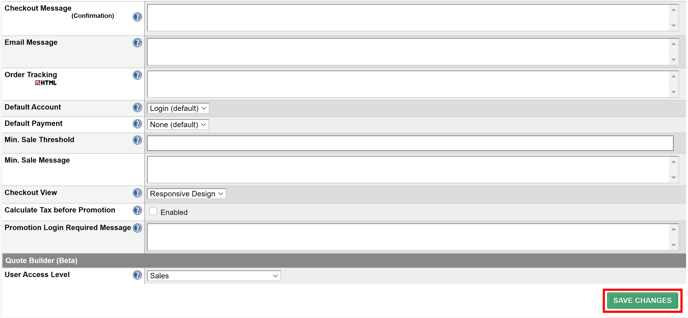
.png?height=120&name=wsm-logo%20(1).png)