hCaptcha is an alternative spam prevention tool to Google's reCaptcha. Use the instructions in this article to add a site to your hCaptcha account & add hCaptcha fields to your Inquiry Forms.
📅Updated on August 9, 2023
Table of content
Create an account in hCaptcha and add a new site
How to obtain Site Key
How to obtain Secret Key
Adding hCaptcha credentials to your Site
Adding hCaptcha to Inquiry Forms
Create an account in hCaptcha and add a new site
1) Go To hCaptcha - Stop more bots. Start protecting privacy & create an account by clicking "Sign Up"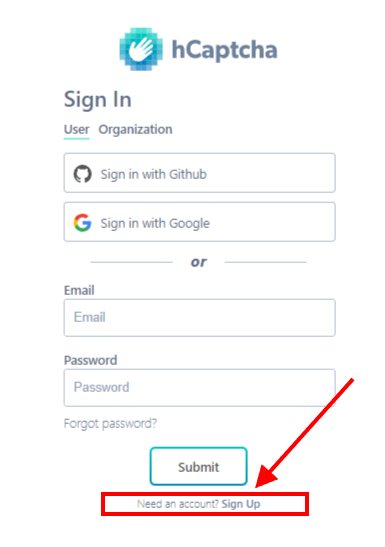
2) Copy your secret here and keep it in a safe place:

3) Click on the New Site button on the main screen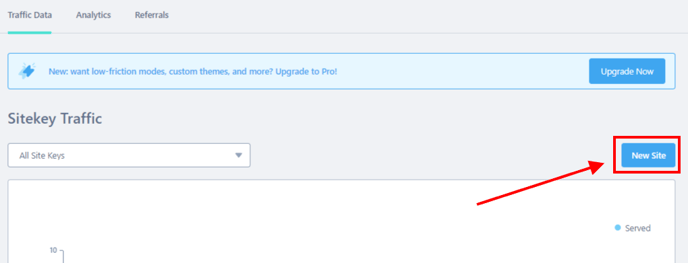
4) Provide the following information:
(1) Enter a name for this site profile
(2) Enter the website address "website.com" (The Add new domain button will turn blue if the entry is valid)
(3) Click Add new domain button to save the website address
(4) Click on "Difficult" to set the verification challenge to the highest level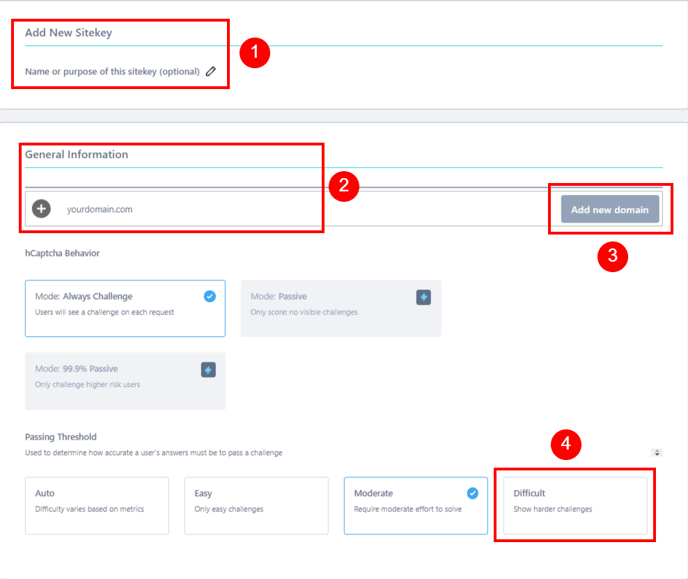
5) Click on Save Button on the top right corner of the page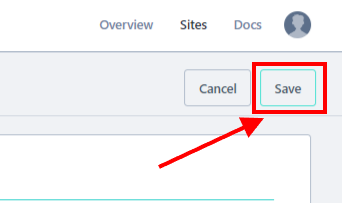
How to obtain Site Key
1) Click on the "Sites" on the top right of the main screen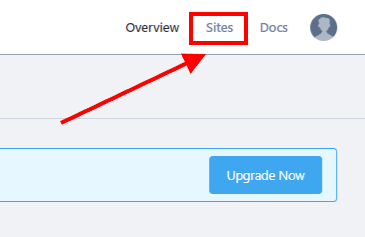
2) Click the Site Key entry of your site on the list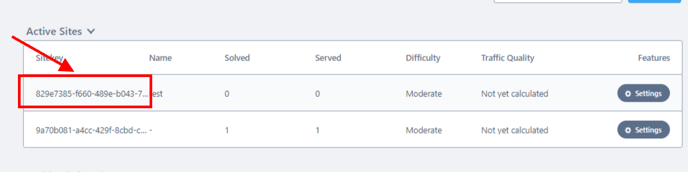
4) You will be notified that it has been copied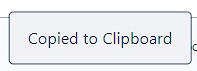
How to obtain the Secret Key
If you already have sites set up with hCaptcha and you have lost your Secret key from step 2, you can obtain a new Secret Key following the steps below.
1) Click on the Profile Icon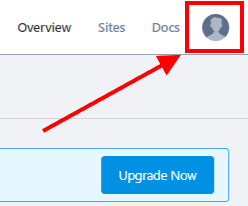
2) Click on Settings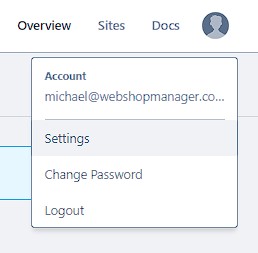
3) Click on the Generate New Secret button
4) Click "Generate"
5) Copy the Secret Key and keep it in a safe place
Adding hCaptcha credentials to your Site
- From your dashboard, hover over System & click Configuration
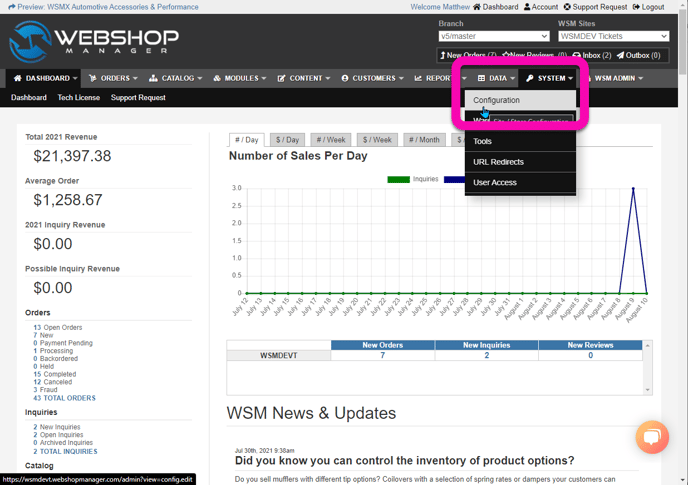
- Click the menu tab for General
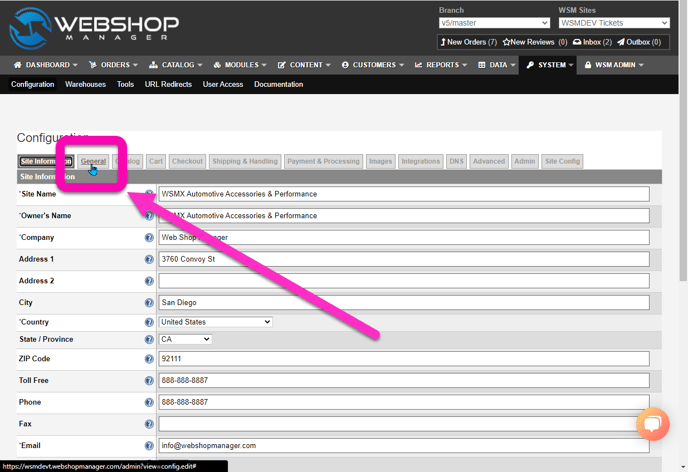
- Select hCaptcha from the Captcha Provider dropdown menu, then enter your Sitekey & Secret Key
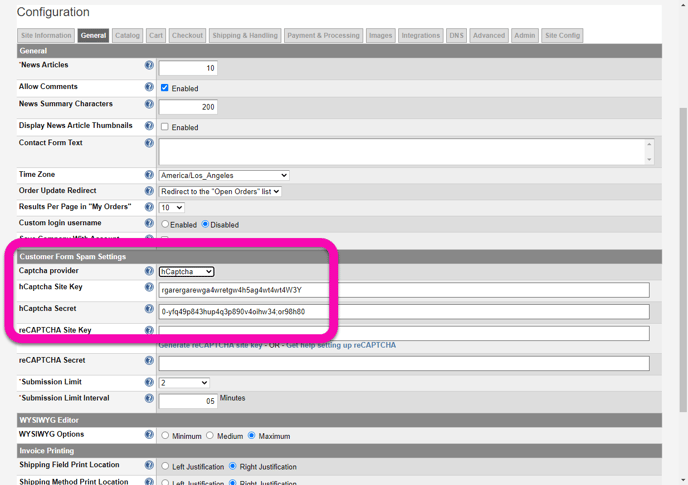
- Scroll down & click the green Save Changes
Adding hCaptcha to Inquiry Forms
- From your Dashboard, hover over Content & click Inquiry Forms
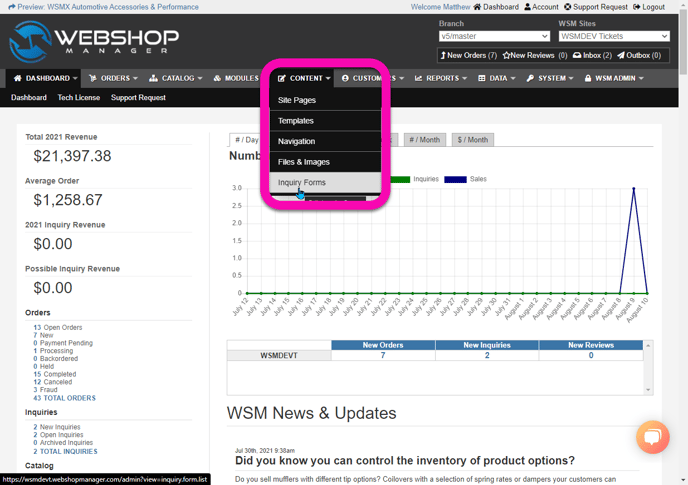
- Click the edit icon for the form you wish to add the hCaptcha field to
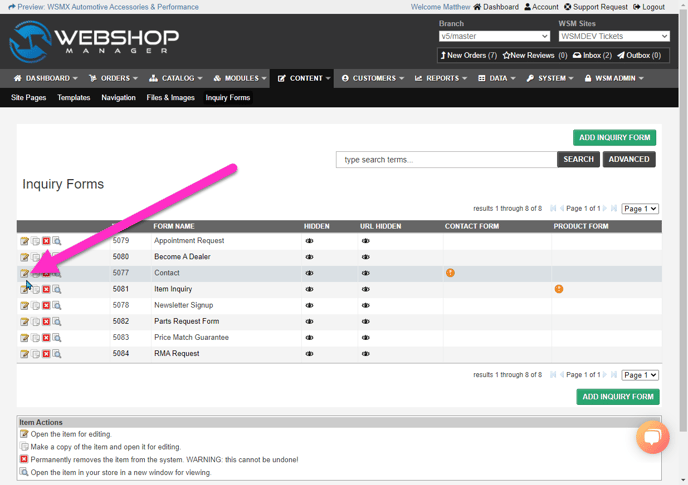
- Click the green Add Field/Section button
- Select hCaptcha
- Click & drag the field where you would like it to display on the form (typically just above the submit field)
- Click the green Save Changes button
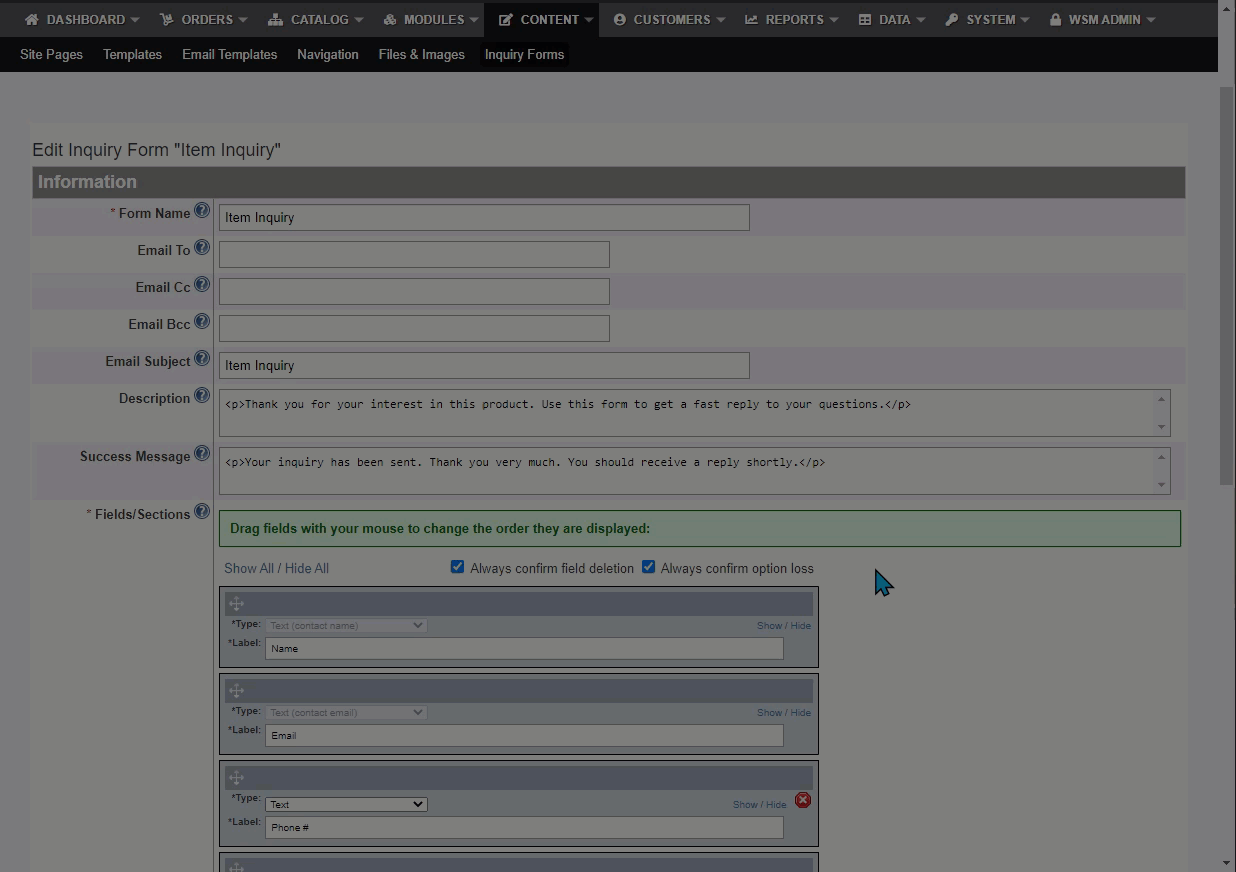
Need more help? Check out the Related Articles linked below, contact your Client Success Manager or submit a Service Desk ticket.
.png?height=120&name=wsm-logo%20(1).png)