What is TurnTo? TurnTo is a community-powered product Review and Questions & Answers platform.
How does it work?
Web Shop Managers TurnTo Integration, uses easily enabled options in the administration screen to enable TurnTo across your site. Once enabled, small amounts of JavaScript code are added to the frontend of your site which sends and receives TurnTo customer and product data. The data collected and retrieved is displayed on your product pages.
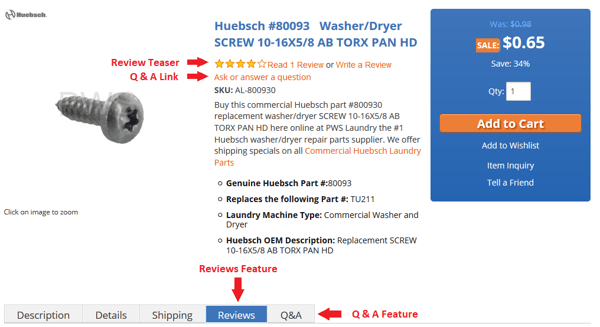
What TurnTo features are implemented in Web Shop Manager?
- Reviews
- Allows your customers to enter a review for products. Reviews contain a star rating from 1-5, Review Title, and a review.
- Question & Answer
- Allows your customers to post a question about a product and allow other customers the ability to answer it.
What can be configured for TurnTo once it's installed?
All TurnTo configuration settings are maintained in the System → Configuration → Integrations tab.
You will need to enter in your TurnTo Site Key:

To enable Reviews, all you need to is enable the Reviews Feature:

To enable Question & Answer, all you need to is enable the Q&A Feature:

How do the TurnTo features work?
- Reviews
- Review Teaser
- By default the review teaser is added just under the product title. The teaser displays the community aggregated star ratings, reviews, and allows a customer to add a review for the product.
- If a customer clicks on "Read x Reviews", they will be taken lower into the page to the "Reviews" tab on the product page to read reviews
- If a customer clicks on "Write a Review", a pop-up window will appear allowing them to write a review
- Review Teaser
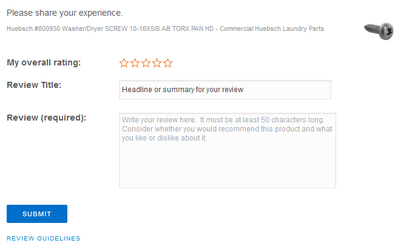
- Review Tab
- This is the section where a customer can how all the reviews are grouped and read the reviews they wish to.
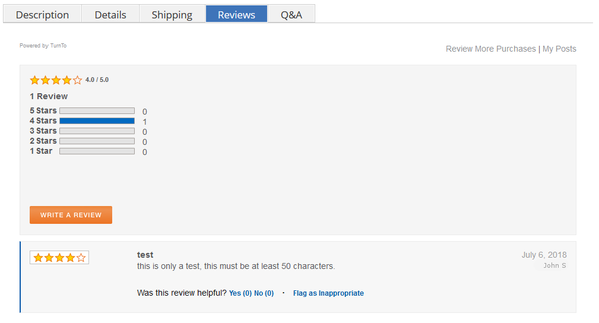
-
- A customer can write reviews as well
- Questions & Answers
- Q & A Teaser
- Q & A Tab
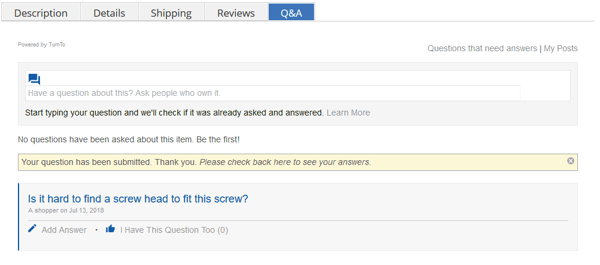
What information do I enter into the TurnTo Portal?
Catalog Feed:
Pre-Load products: Is this even needed anymore if it's already automatically done daily?
- In WSM, Go to Data → Data Feeds and click on Generate the Google Base Feed

- In WSM, Go to Data → Data Feeds and Download the Google Base Feed by clicking on the Full Google Base Feed.

Enable Catalog Feed:
- In TurnTo, Click on the Manage Site menu item
- Enable the option Catalog Feed Pull
- Set the Catalog Feed Format to: Google Product
- Set the Catalog Feed Urls to your website URL with "/full.xml" at the end. For example: https://webshopmanager.com/full.xml
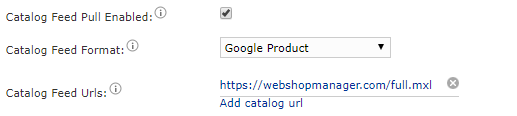
Orders:
Pre-load existing orders:
- In WSM, Download your existing orders from the Data → Data Feeds screen and click on the TurnTo Initialization Order Feed to download the data.

- In TurnTo, click on the Upload Feed menu item and set the following data.
- Site Key: Should be auto-populated
- Feed Auth Key: Should be auto-populated
- Feed Type: TurnTo Batch Orders
- Encoding: Leave unset
- File: Select the downloaded order file from the previous step
- Click on Submit
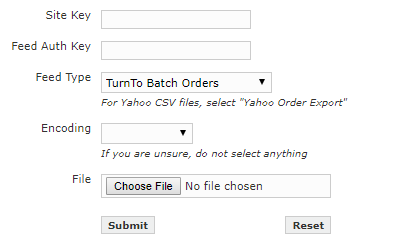
Landing Page
- In TurnTo, Set your Landing Page URL under the Manage Site menu item.
- Note make sure you replace webshopmanager.com with your website URL and your actual page created.

- In TurnTo, Set the Landing Page URL under the Q&A Settings menu item at the bottom of the page.
- Note make sure you replace webshopmanager.com with your website URL and your actual page created.

Canceled Orders Feed
- In TurnTo, Set your Cancelled Orders Feed URL under the Manage Site menu item
- Note make sure you replace webshopmanager.com with your website url

Where can I get more information about TurnTo?
Visit TurnTo's official website:
https://www.turntonetworks.com/
https://www.turntonetworks.com/demo/
How can I get TurnTo installed on my Web Shop Manager site?
Please reach out to Web Shop Manager personnel for more information:
Create a support ticket or call Phone: (619) 278-0871
.png?height=120&name=wsm-logo%20(1).png)