How can I modify my settings to block spam from my inquiry forms?
If you are experiencing issues with spam even with reCAPTCHA enabled, you are able to lower the Submissions Limit.
Last updated by 07-May-21
Prerequisite Work
Video on Adding reCAPTCHA to an Inquiry Form
Lowering the submissions on the backend of your website
Once you have your Google reCAPTCHA Site Key set up and you are logged in on the backend of your website, it is time to tweak your reCaptcha settings.
Note: By default, the setting is set to 10 submissions in a one-hour period per IP address.
We don't recommend going lower than 2 Submissions every 60 minutes as you may be preventing real inquires from coming through.
- Hover the menu to System
- Click on Configuration
- Select the General tab

- Scroll down to Customer Form Spam Settings
- Modify the Submissions limit from 10 to a lower number. For example 5.

- Click on the green button "Save Changes" located at the bottom right corner.
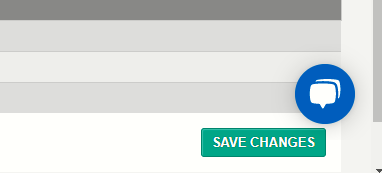
.png?height=120&name=wsm-logo%20(1).png)