The following instructions can be used to adjust pricing on existing products, by brand, loaded to your WSM site.
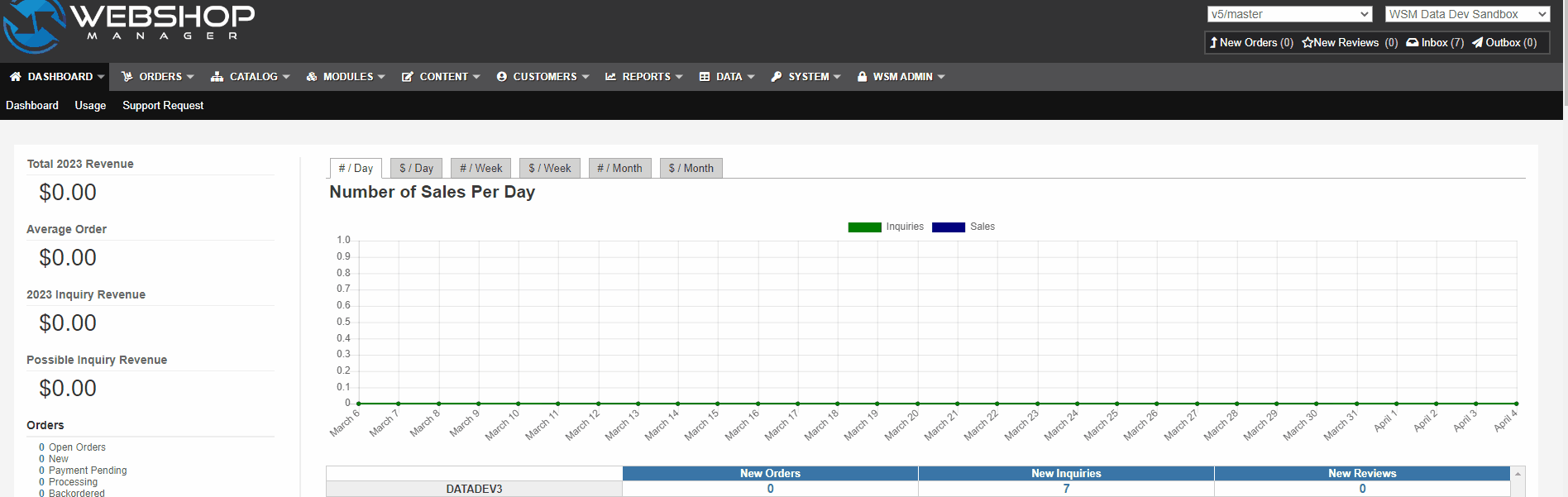
⚠️WARNING: This tool does not include an "undo" feature. Please make sure you have a backup of your pricing before using this tool. Choosing "Base" as price as the price type to change can be catastrophic.
- Log into the back end of your site
- Hover on System
- Click Tools
- Click the Open Tool under the Mass Price Adjustment heading
- The first drop-down is where you define the type of adjustment you want to perform
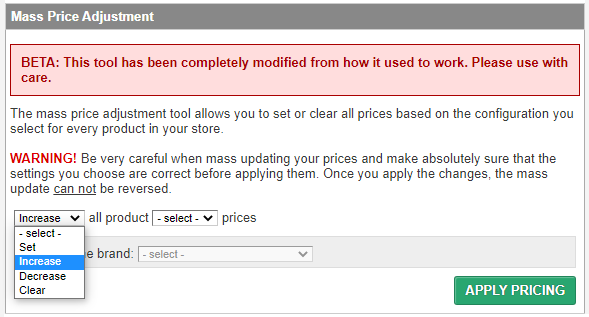
- Set - will set the price or sale on all products or selected brands to the price you enter
- Increase - will increase the price or sale by a percent on all products or selected brands
- Decrease - will decrease the price or sale by a percent on all products or selected brands
- Clear - will delete the price or sale on all products or selected brands
- The second drop-down is for selecting the price type you want to change (Price or Sale)
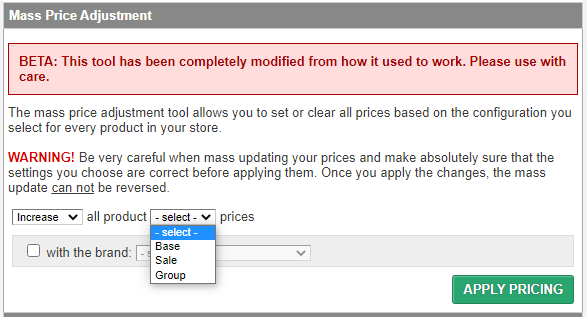
- Base - is the "Price" field on the product
- Sale - is the "Sale" field on the product
ℹ️ Note: When Sale is lower than the price, the product will appear as if it is on sale. - Group - is the "Price Group" of the product
- A third box will appear after selecting values in the first two fields. This box will be different based on the type of price change you are making.
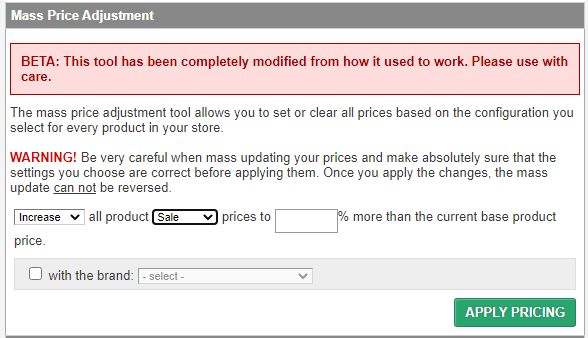
- dollar if set is selected (enter amount in decimal form #.##)
- % if increase or decrease is selected (enter digits in % form ##)
- If group is selected in the second box, the third box that will appear will be the price group. Select what price group you would like to change and on the fourth box, add the percentage.
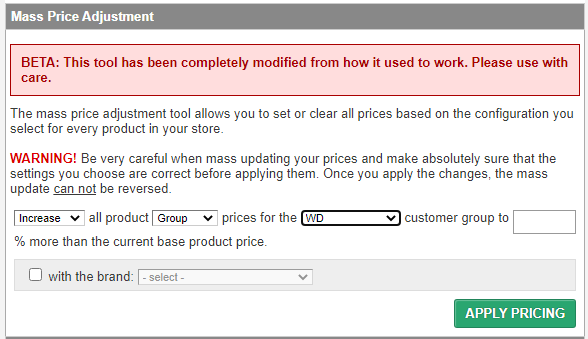
- no third box appears if clear is selected
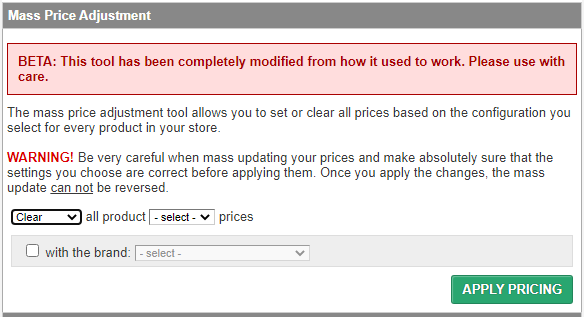
- The final settings for this tool is what products you want to adjust.
- If adjusting all products, proceed to step 9 below
- If adjusting specific brands, check the box and select the brand from the drop-down
⚠️ WARNING:
- There is no undo, so we suggest you do an export first of the pricing on all your products for backup before making any adjustments.
- When on holiday sale, select decrease and sale then add the percentage. Do not select base as it will decrease the pricing for all products to a percentage.
9. Click Apply Pricing.
.png?height=120&name=wsm-logo%20(1).png)