- Help Center
- Learning Center
- Troubleshooting
Missing product thumbnail images?
There may be a script removing the images from your product detail page that we no longer apply.
You can remove this script by following the steps below.
Steps:
- Login to the backend of your website.
- Navigate to “Content> Files&Images”
- Find the folder called “JS” and look for a file called “wsm_custom.js”
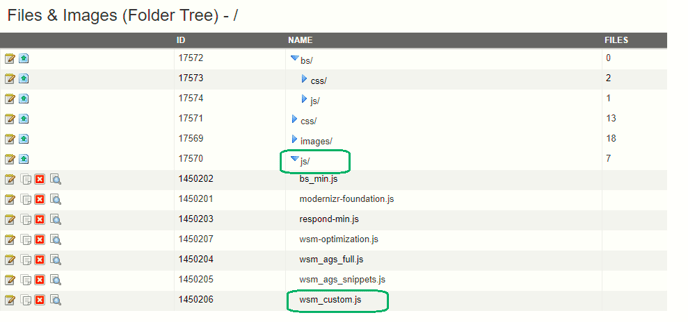
- Click on the pencil and notepad icon for the file called “wsm_custom.js” to edit. Click in the body of the file so it will expand for you.
- Press and hold the keys (CTRL + F) to bring up the search box.
- Type in “brand image” and see if any scripts come up.
If it exists on your website, the code will look something like this
// Check for brand image, if true, remove the very last image thumbnail.
if($('.wsm-prod-image-brand-image img').length > 0){
$('#productImageBar li:last-child').remove();
}
7. Remove the two lines of code and save your changes.
8. Refresh the front end of your website and check your product detail pages. All images should be appearing now.
8. Refresh the front end of your website and check your product detail pages. All images should be appearing now.
If you could not find the script above in your files then, there might be another error on your website.
You can create a ticket for a WSM to review the problem.
.png?height=120&name=wsm-logo%20(1).png)