The links found in the footer or top menu of your website are called navigation links. In this article, you will learn the meaning of navigation links and how to create, edit, or remove navigation links on your site.
Last updated by 11-May-21
Table of contents
- Navigation Links video
- Basic information about navigation and navigation links
- How can I identify under what menu group I can add the link to?
- What are the steps to create a new navigation link?
Navigation Links video:
If you are more of a "hands-on" person instead of a visual one, here is a video that will provide the step-by-step on adding a Navigation Link to the footer of your website for a FAQ page.
You can follow along while watching the video:
Basic information about navigation and navigation links
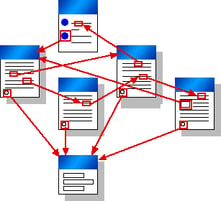
- What is Website Navigation?
Website navigation is the process of exploring/browsing pages, apps, and websites on the internet.
- What is a Navigation Link and what does it help with?
A Navigation Link is a view on your site that gives a destination. You can simply word it as a container of the things you would like to show on your website.
The Navigation link lets you create a set of site-wide links to keep visitors oriented and make it easier for them to move around.
- Where do I find the navigation links from the Admin side of my site?
To find our current Navigation links, click on Content, then Navigation: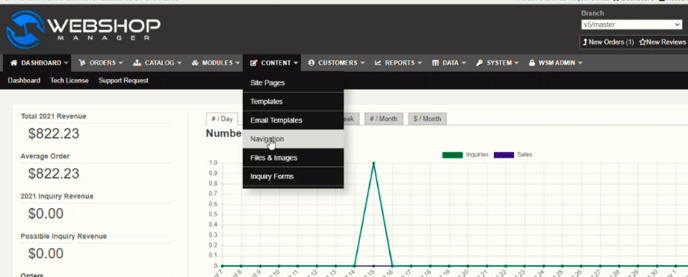
- What is a menu group and how does that relate to my site's links?
This is the group where the items will be stored in. You can see the names for your menu groups from the Site Navigation page. This is an important piece of information because it will be where your link will be located at.
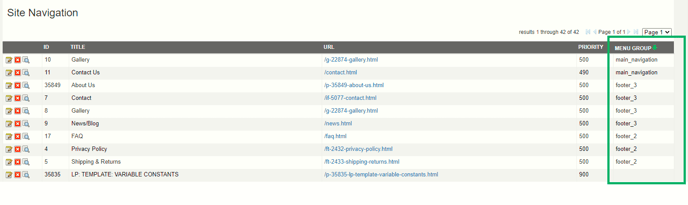
- How can I identify under what menu group I can add the link to?
You would have to go to your site and scroll down to the footer to see what are the group names that you are using. Some Companies have groups named: Shop, Policies, Contact us, etc. It all depends on what group names you currently have on your site.
Example from our WSM page:
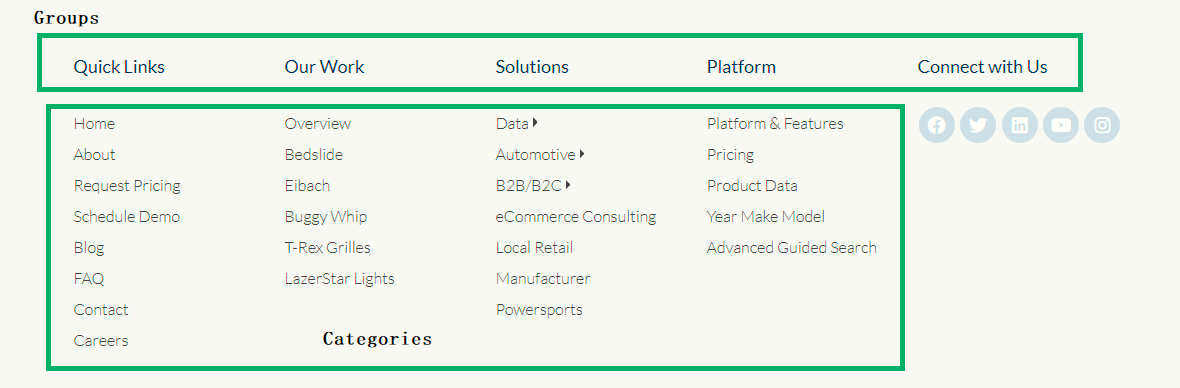
- What are the steps to create a new navigation link?
First, you need to identify in which Menu group you would like to add your navigation link.
This information will be needed later on when you are filling the fields from the "Edit Navigation Link" page. Once identified you can follow the steps below.
- Click on the green button from the top right corner that says "Add Link"

- The next page that will appear will say "Edit Navigation Link". Here is where we will add the details for this link. The fields with a red * are mandatory.
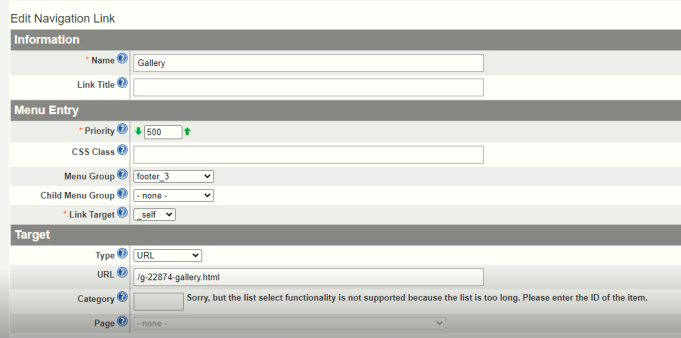
3. Fill in the fields:- Name: This is the name of the link that will appear on the website. For example, if you are making a link for a "Contact Us" page you could name your link "Contact" if the Link is for a FAQ page, you could name it FAQ, and so on.
- Link Title: It is what will show up when you hover your mouse over the navigation link. This field is optional.
- Menu Group: The names on the dropdown will vary depending on your website, so it is important to have the Menu Group where you'd like your link added to already identified before reaching this step.
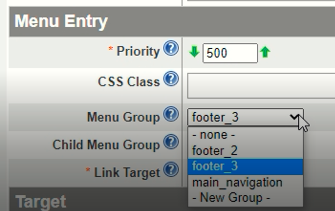
- Link Target: This field will determine whether or not the link will open in a new tab when it is clicked. You have the options: _self & blank.
-
-
-
- Self: Is the normal behavior
- blank: Will force the link to open in a new browser tab.
-
-
e. Type: This will be the type of link you want to create. You several options to choose from such as URL, WSM Module, Page, or Category.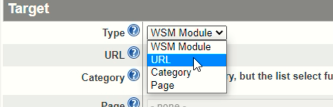
f. URL: Since you are linking to another page that is still on the site, you will only Copy the relative URL. In other words, the only part of the URL that you will need is anything that is AFTER the .com
Example: 
4. Once you have added the necessary changes, click the Save button located at the bottom right corner.

Need more help? Check out the Related Articles linked below, contact your Client Success Manager, or submit a Service Desk ticket.
.png?height=120&name=wsm-logo%20(1).png)