Learn how to use Fraud Order Status to cancel fraud transactions and report fraud orders.
Skip ahead to
Fraud Order Status demo walkthrough
What is Fraud Order Status?
Fraud Order Status offers a way to manually log orders as fraud to help with monitoring suspicious order activity. If you are interested in full fraud detection integration, please contact us at Web Shop Manager Support to ask about our Kount integration.
Reporting a fraud order
If you discovered an order on your website that you believe to be fraud, these next steps will guide you how to log the fraud into the system in order to end the transaction.
⚠️Caution:
When an order is set to fraud status, all remaining sensitive credit card data in this order will be permanently purged from the database for security purposes. The last four digits of the credit card number will remain for your reference only. This also makes further transactions on the card through Web Shop Manager impossible. Do not set your order as fraud unless you no longer need the full credit card information.
- In Web Shop Manager, hover over Orders and click All Orders.
- From the All Orders page, highlight the suspected fraud order and click the Edit icon
 .
.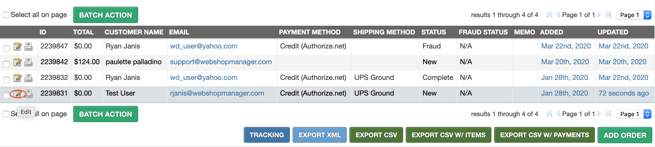
- To refund the customer payment, click the Edit Transaction icon
 on the next page and change the action to Refund.
on the next page and change the action to Refund. 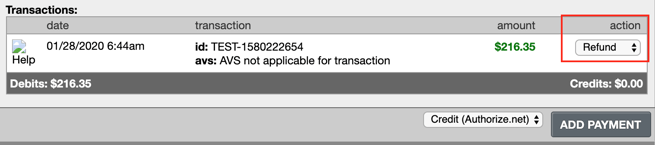
- At the top of the page, click Order Status and select Fraud.
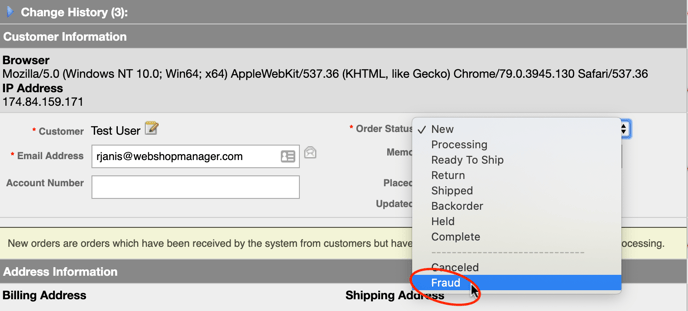
- Click Save.

💡Tip: For record purposes, marking an order as fraud will have no effect on the items or totals for the order. To cancel only single items on the order, mark the item status as canceled instead.
Viewing fraud orders
To view fraud orders, three options exist: the Fraud tab, Order Analytics reports, and Advanced Search.
Fraud tab
In Web Shop Manager, hover over Orders and click Fraud. A page displays with all orders marked with a fraud status.
Order Analytics reports
- In Web Shop Manager, hover over Reports and click Order Analytics.
- Switch display menu to Fraud Orders.
- Click Go.
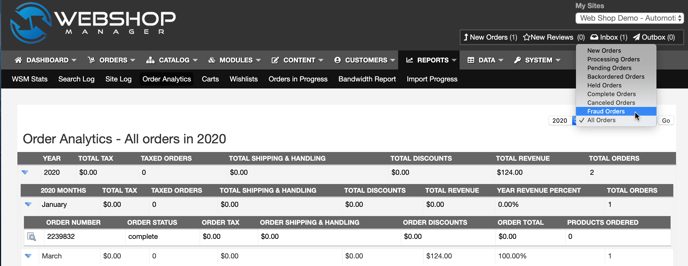
The next page displays detailed analytics for each order marked as fraud.
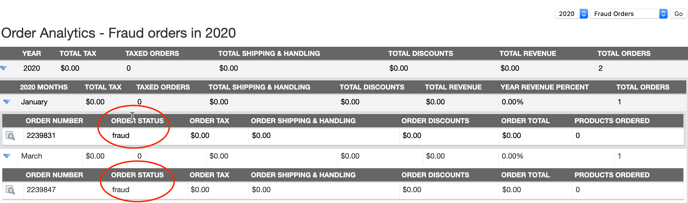
Advanced Search
- In Web Shop Manager, hover over Orders and click All Orders.
- Click ADVANCED for Advanced Search.

- In the Status section of the search form, select the Fraud check box.
- Click Search.
The bottom of the page lists all orders marked with a fraud order status.
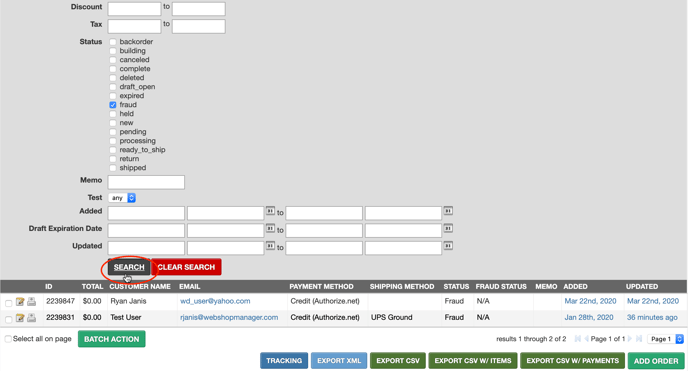
.png?height=120&name=wsm-logo%20(1).png)
