Use the Payment & Processing menu to set up your Payment Gateways, Accepted Payment Methods, & Sales Tax
📆 last updated November 10th, 2021
Skip ahead to
- Navigating to the Payment and Processing Tab
- Overview video (includes Credit Card Payments & Sales Tax)
- Other Payment Options (includes Invoice & Check)
- Form Fields Defined
Navigating to the Payment & Processing tab:
Complete the following steps to access this tab in Web Shop Manager.
- Log into your site's Admin
- Hover over System
- Click on Configuration
- Click on the Payment & Processing tab
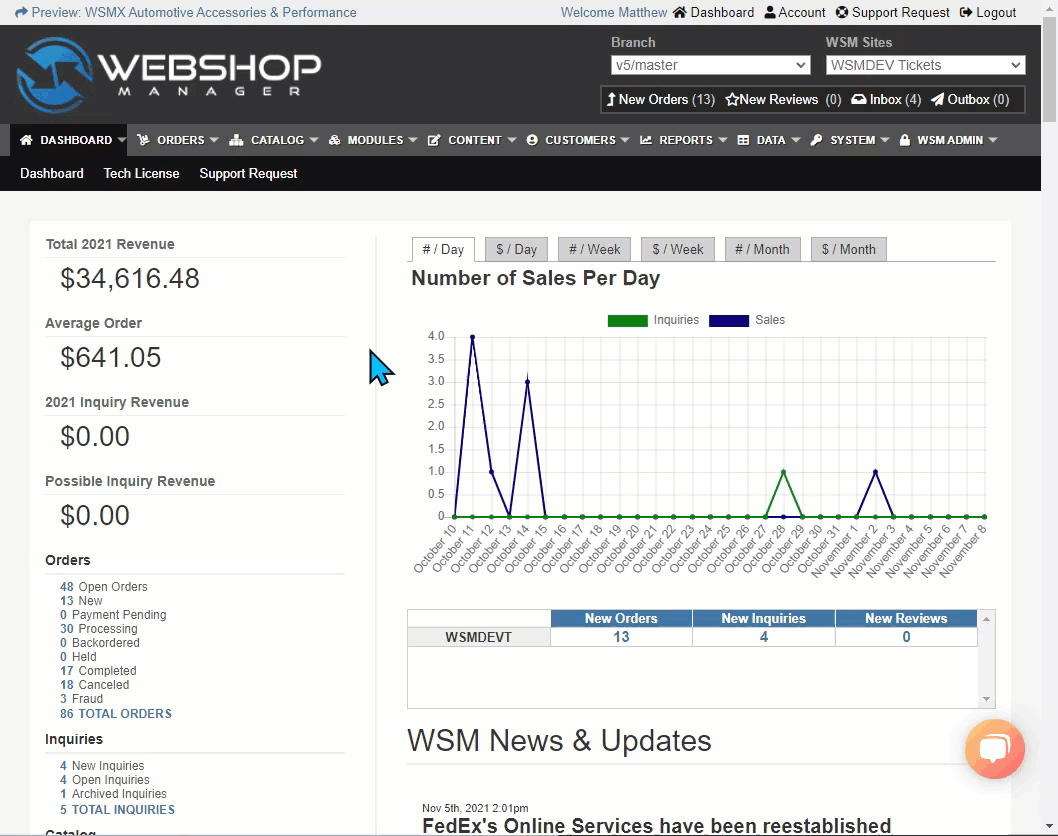
Overview
This video covers:
- Where to enable Payment Gateways
- How to use the Credit Card Types settings
- How to enable Sales Tax locales
Other Payment Options
This video covers:
- How to enable Checks as a payment method
- How to enable Invoice as a payment method
- How to restrict Invoice to only certain customers
Save Changes!
Each time you edit the information on your Site's Configuration, it is important that you click the Save Changes button before navigating to another menu option in Web Shop Manager.
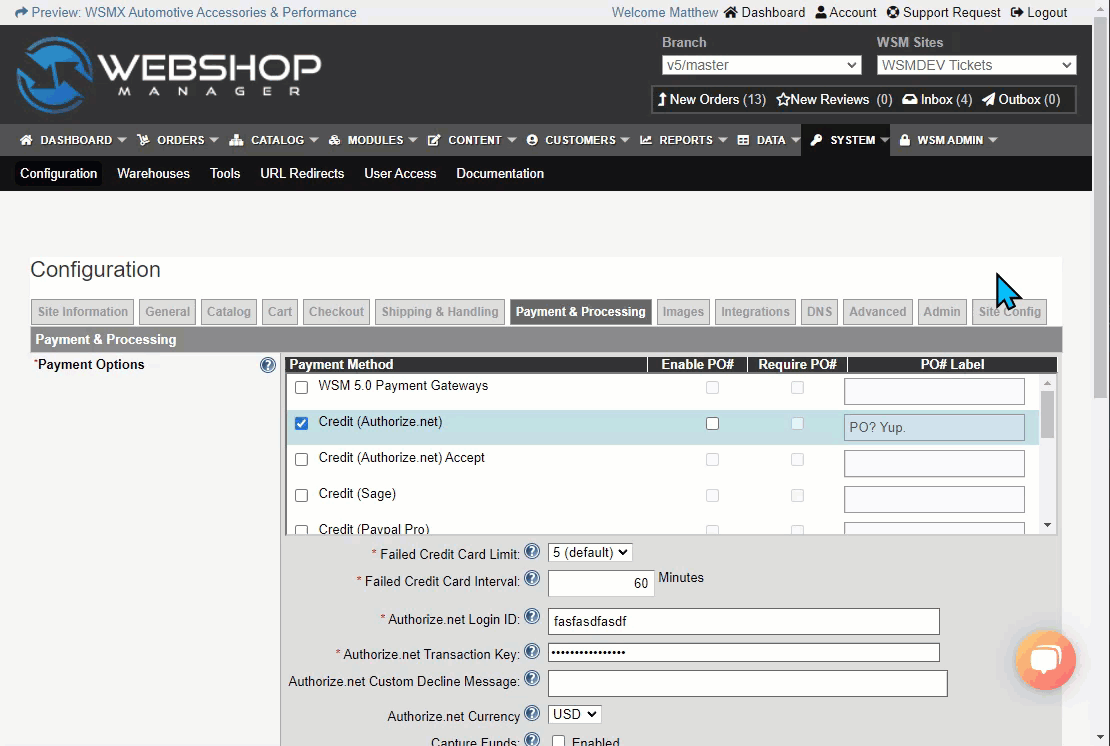
Form Fields Defined
For a list of each field found in the Payment & Processing tab and the purpose of that field, refer to our Payment & Processing, Form Fields article.
.png?height=120&name=wsm-logo%20(1).png)