Use the WSM Checkout tab to enhance the customer checkout experience on your eCommerce site.
Skip ahead to
Overview
When it comes to buying, an online store's checkout experience is more important than any other element of your website. An optimized checkout page builds consumer's trust with your product and reduces abandoned carts. With WSM, you can customize the Checkout tab to receive new order notifications, create customer feedback questions, add minimum order amounts, and more.
Viewing the Checkout tab
- In Web Shop Manager, hover the mouse over System and click Configuration.
- Click the Checkout tab.
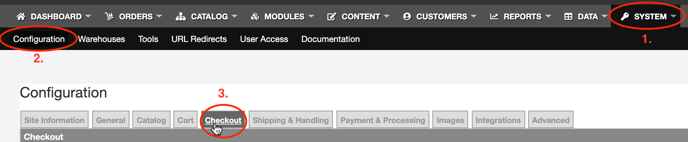
Checkout form definitions
The table below defines the fields in the Checkout form and explains their use within the form.
| New Order Notifications | Add email address(es) to notify each time a new order is placed. Compatible with Authorize.net and Paypal. |
| Checkout Requires Login |
When enabled, requires customers to login or create an account before starting the checkout process. When deselected, allows customers to check out as a guest. |
| Checkout Terms URL | Used to link terms and conditions to the checkout page. |
| Questions | Used to create customer feedback questions. Responses are stored with the order and can be exported to Excel. |
| Checkout Messages | Used to create unique customer messages that display during checkout. |
| Order Tracking | Adds tracking information to the bottom of the checkout confirmation page. Both Javascript and HTML can be used. |
| Default Account | Determines the default checkout display for customers: Guest, Login (existing customers), or Registration (new customers). |
| Min. Sale Threshold | Creates a minimum order amount that a customer must have in their cart before a sale is completed. |
| Min. Sale Message | The message displayed when a minimum order amount is not met prior to checkout. |
.png?height=120&name=wsm-logo%20(1).png)