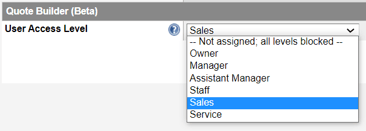Monthly Technology License: Available for all current plans (Standard, GROW and SCALE)
Skip ahead to
- What is Quote Builder?
- What Quote Builder features are implemented in Web Shop Manager?
- How does it work?
- Website (front-end) Interface
- Customer Emails
- What can be configured?
- How can I get Quote Builder installed on my Web Shop Manager site?
What is Quote Builder?
Quote Builder is a new WSM feature that allows your employees to create "Quote" Orders for your end customers and can be completed by your employees (admin interface) or by the customer (website). Quote Orders can also send emails to customers to remind them of the Order. This email will contain a customized URL, which will overwrite the customer's cart and add all the products in the order to their cart allowing them to proceed through cart and checkout normally to complete their order. If the customer is on the phone or in your store, your employee can also collect payment information directly from the customer through the admin interface and complete the Order for the customer. Until a Quote Order has payment information, it will only display in the "Quotes" interface and will not display in the normal Order interface. Once a Quote Order has payment information, it is converted to a normal Order and will start displaying in the main Order interface and have an Order Status of "New".
Through the admin interface, Quote Orders will also allow your employees to add custom Shipping and Tax charges to the Order, or they can use system-generated values.
For repetitive Orders or Orders with similar products, you now have the ability to Clone a Quote Order to speed up order generation.
Certain functionality is more easily done through different interfaces. For instance, choosing products that contain product attribute information (e.g. fitment) is more easily done through the website, while Virtual products are easier through the admin interface.
What Quote Builder features are implemented in Web Shop Manager?
- Quote Orders
- Ability to create Quote Orders for customers.
- Ability to search on Quote Orders
- Convert Quote Orders to New Orders
- Admin Order Building
- Ability to create a Quote Order and collect and process payment information through the WSM Admin interface.
- Ability to add virtual products to Quote Orders. Includes the ability to specify if they ar taxable or require shipping.
- Add existing promotions to a Quote Order.
- Create specialized Markdowns (a.k.a. Discounts) to a Quote Order.
- Get a unique cart URL to send to your clients to complete their orders.
- Front-end Order Building
- The ability for admin users to create a Quote Order through the WSM Front-end of your website. This method is especially helpful for products with attributes that are not easy to handle from the Admin interface.
- This method can only be done with specific website user groups.
- Clone
- Ability to clone existing Quote Orders for easier order building for repetitive parts/orders.
- Email notifications
- Send email reminder notifications to customers about their Quote orders with a custom URL to populate their cart with all the Quote Order products.
- Customer Completion
- The ability for customers to complete the purchase through the front-end of your website when using the email notifications or when you share the quote URL with your customer.
How does it work?
Admin (back-end) Interface
Quote Orders
Once enabled for your site by WSM personnel, the WSM Admin interface for Orders will be updated to contain two new sub-menus: Quotes, and Create Quote Order.

Quote Order List Interface

When you select the Quotes sub-menu you are taken to the Quote Order interface which displays all the open Quotes. All Quote orders will start their Order ID with the letter "D" to signify it is a Quote Order.
Interface Icon Actions:
|
Icon
|
Action |
Description
|
|---|---|---|
|
|
Edit a Quote Order | Edits an existing Quote Order for making updates/changes |
 |
Clone a Quote Order | Create a new Quote Order starting with data from the Quote Order you clicked this action on. Clone Quote Order information can be modified before saving. |
 |
Delete a Quote Order | Delete the Quote Order you clicked this action on. You will be prompted to confirm the deletion before the action is performed. There is no data recovery option if this action is clicked. |
A Quote Order will not display in the normal completed Orders menu, they will only display in the Quote Orders menu.
Creating Quote Orders
There are two ways to create a Quote Order.
- If you are viewing Quote Orders from the Quote Order list interface, you can click on the Add Quote button
- You can click on the Orders → Add Quote menu item for quick access from anywhere in the system.
Quote Order Form Interface
The Quote Order form is very similar to the existing Order Form, with some exceptions:

|
Form Item
|
Description
|
|---|---|
|
|
Quote Builder will reserve an Order Number from the main Order interface and then prepend the letter "D" in front of it. This will allow you to convert Quote Orders to Orders easily |
 |
Quote Orders will always have the word "Draft" in the upper right-hand corner |
|
|
Prints the Quote Order. Format/Layout is very similar to printing an Invoice from the normal Order screen, except line item pricing is removed. |
|
|
This link will take any items currently added to the Quote Order and, in a new browser window, redirect you to the front-end of the system with the items pre-loaded into your cart. This allows you to start a Quote Order in the back-end and still shop the site if necessary. ** This link will not be displayed until the Quote Order has been saved ** ** This link will not be displayed if the Quote Order has expired ** |
|
|
Shows the current status of the Quote Order. Currently, the only valid states are:
|
 |
The expiration date determines how long the Quote Order will be considered valid for a customer to complete their purchase. Once a Quote Order expires, Site personnel won't be able to push the Order to the front-end cart. |
|
|
When adding products to the Quote Order, you will also have the ability to add Custom Items. Custom items are considered items that don't currently exist in your WSM product catalog. Since these products don't exist within the system, additional information is required to understand how to process the product correctly.
|
|
|
A "Markdown" allows your team to add a custom discount to the Quote being built. If you decide to add a Markdown to your Quote, there are four pieces of information required: Name, Code, Description, and Discount Amount (in $). To add a Markdown, you will first click on the "Use Markdowns" button and then click on the "Add Markdown" button. This will then allow you to add your custom Quote Markdown. The system will allow you to enter multiple Markdowns on a single Quote.
** Please note that a Markdown and Promotion cannot be used on the same Quote, they are mutually exclusive. If you click on the green "Switch to Promotion" button, the system will remove all Markdowns that have been applied to the Quote.** |
|
|
A "Promotion" allows your team to add an existing promotional discount to the Quote bring built. The system will not allow you to create a custom promotion through the Quote Builder interface. No checks are done to verify the validity of the promotion to the Quote through the admin interface. Validation does occur normally for your customers through the normal front-end cart/checkout process. If the promotion has expired, or if the cart does not meet promotion requirements, it will be removed during checkout.
** Please note that Promotions and Markdowns cannot be used on the same Quote, they are mutually exclusive. If you click on the green "Switch to Markdowns" button, the system will remove all Promotions that have been applied to the Quote.** |
Editing/Viewing Quote Orders
Back-end
While a Quote Order is in the Open state, you will be able to edit the Quote Order. While editing a Quote Order you will be able to:
- Edit Billing and Shipping addresses
- Modify the shipping method
- Add/delete/edit items
- Add/edit shipping costs
- If the order is going to be completed by the customer using the website cart/checkout functionality, the "Shipping Method" needs to be set to "Quote Builder" as seen below. If this option is selected, no other shipping methods will be displayed to the customer during checkout.
- If the order is going to be completed by the customer using the website cart/checkout functionality, the "Shipping Method" needs to be set to "Quote Builder" as seen below. If this option is selected, no other shipping methods will be displayed to the customer during checkout.
- Add/edit sales tax
- Add comments
- Add payment information
- Please note, when you add payment information and save the Quote Order, it will automatically be converted to a normal Order and will no longer appear in the Quote Order interface.
- Add Markdowns/Promotions
User Comments:
All actions and comments made on a Quote Order will be logged against the Quote Order and noted as such. When a Quote Order is converted to a normal Order, the user comments made against the Quote Order will still remain and show they were made against the Quote Order. All entries will be logged with the user name of who added the comment for traceability.

Cloning Quote Orders

- When you click on the Clone Quote Order icon
 , you will be taken to a new Quote Order screen pre-populated with the data from the Quote Order you clicked the clone icon.
, you will be taken to a new Quote Order screen pre-populated with the data from the Quote Order you clicked the clone icon. - The Quote Order # will now display the text "Clone Quote #XYZ", where XYZ was the Quote Order Number of the Quote Order you're cloning.
- Make any additional changes to the Order you want to make
- Click on Save
- The Cloned Quote order will now be saved as a new and different Quote Order Number
- For example, the above order would be saved as:

- For example, the above order would be saved as:
Checkout and Conversion of a Quote Order


To convert a Quote Order to a normal Order, a website employee will need to view/edit a Quote Order and perform the following steps:
- Choose the appropriate payment type from the drop-down list
- Click on the "Add Payment" Button in the Payment Information section.
- When the "Add Payment" button is pressed, you will be prompted with a message box notifying you that continuing will convert this Quote Order to a normal Order (See image to the left). This will occur once the Quote Order is saved with valid payment information.
- Your employee will then need to enter all the relevant information
- To finalize and convert the order, you will need to click on the "Save' button on the bottom of the Quote Order.
- At this time, the page will refresh and the Quote Order has now been converted to a normal Order which you will be viewing.
When a Quote Order is converted, the "Added" date stamp will be updated with the date in which the Quote order was converted.
Website (front-end) Interface
The website (front-end) functionality of Quote Builder can be used by both your end-user Customers and your company employees to edit or convert a Quote Order.
The Website front-end should be used when adding parts with fitment attributes that the back-end cannot support.
Customers
Your customers can be sent an email containing a link to their Quote Order and when they click on their link, they will be directed to your websites Cart page with all Quote Order items already added. They will be able to edit the Quote order as they choose. Once they are done making their changes, they will continue through the normal checkout process to complete their purchase.
Site Personnel
By clicking on the  link at the top of a Quote Order, your employees can load the Quote Order into a cart on the front-end of the website allowing them to continue adding products/items to the cart for the customer. Once your employee is complete making any changes, they can navigate back to the cart to either save or process payment and checkout of the Quote Order for the customer.
link at the top of a Quote Order, your employees can load the Quote Order into a cart on the front-end of the website allowing them to continue adding products/items to the cart for the customer. Once your employee is complete making any changes, they can navigate back to the cart to either save or process payment and checkout of the Quote Order for the customer.
- If your employee chooses to save the Quote Order, they would click on the "Save Quote #XYZ" button. Upon clicking the button, their page will be re-directed back to the Admin Quote Order edit Interface.
- If your employee chooses to convert the Quote Order into a real Order, they would click on one of your payment options (e.g. PayPal, proceed to checkout, etc..)
- If this option is selected, your employee would collect the typical checkout information and enter it for your customer.
- Please Note: Customer Group Pricing is not supported in Order Builder. When creating an order for a Customer Account associated to a Price Group, you will have to manually edit the price to the dealer pricing.
Checkout and Conversion of a Quote Order
Customers
Once your customer is ready to checkout, they would navigate to their cart and would continue through the normal checkout process to complete their purchase.
Site Personnel
Checkout scenarios:
- If your employee would like sales tax and shipping to be automatically calculated through our existing functionality, then completing checkout through the website (front-end) interface is the recommended approach.
- Your employee would collect all the relevant information and process the checkout for the customer through the front end of the website.
- Upon completion of the Order through the website, the Quote Order is automatically transitioned into the normal Order interface and given an Order Status of "New".
- The original Quote Order will be removed from the Quote Order interfaces.
- If your employee is going to add custom shipping and/or sales tax, it is recommended to save the Quote Order and process the payment information through the Admin (back-end) interface.
- Please see the Admin Interface section on Checkout and Version of a Quote Order for more details.

Customer Emails

- When Editing/Viewing a Quote Order from the Admin interface, your employees will have the ability to send emails by clicking on the
 button in the Quote Order.
button in the Quote Order. - The Quote Order email will contain pull in the following information from the Company name from your System → Configuration → Site Information tab:
- <Your site name> comes from the "Site Name" field.
- <Your site email> comes from the "Email" field
- <Your site phone number> comes from the "Phone" field
- The email will only display the products and quantities, it will not display any line item pricing.
What can be configured?
- Quote Builder Access
- Quote builder access can be limited to user roles within the Admin interface. User access is controlled in the System -> Configuration -> Checkout tab, under the section labeled "Quote Builder (Beta)".
- This setting will limit access to the level that is selected and any role above it.
- For example:
- If you select the "Manager" role, only Managers, and Owners will have access to Quote Builder.
- If you select the "Sales" role, Owners, Managers, Assistant Managers, Staff and Sales will have access to Quote Builder.
- For example:
- Quote builder access can be limited to user roles within the Admin interface. User access is controlled in the System -> Configuration -> Checkout tab, under the section labeled "Quote Builder (Beta)".
How can I get Quote Builder installed on my Web Shop Manager site?
Please reach out to Web Shop Manager personnel for more information:
Create a support ticket or call Phone: (619) 278-0871
.png?height=120&name=wsm-logo%20(1).png)