This entry will show you how to edit and update content on your site.
Last updated by 11-May-2021
Table of Contents
Video
Here is a video on how to create and link a site page:
Overview
Adding a new site page or editing an existing one is as easy as a few clicks of the mouse with WSM. It is important to learn how to efficiently organize your parent and child categories so that you can navigate through them easily when the need arises.
What is a site page?
A Site page is a simple layout to display any kind of information. It is a standard way you can place text and images.
Steps
To Find/Add a Site Page:
- Go to the back end of your site on WSM
- Hover over Content
- Click Site Pages
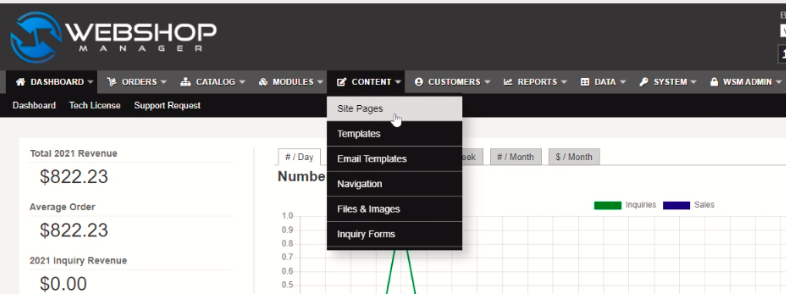
- The Number of Topics column to the right will show you how many sub, or child categories that topic has
- The Number of Pages column to the right will show you how many individual pages that topic has
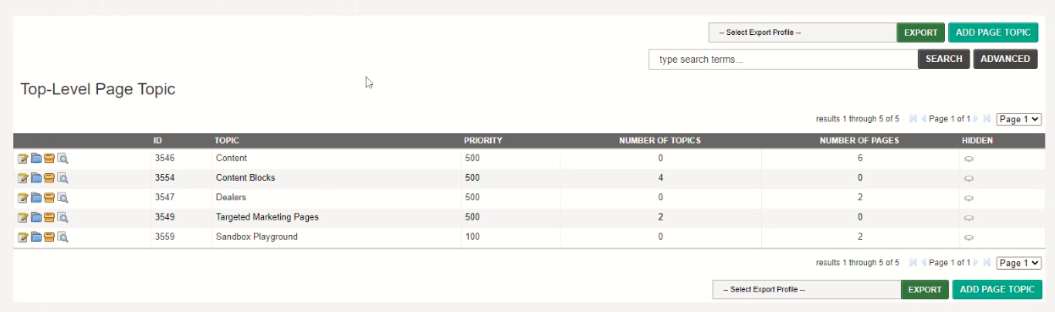
- To add a Topic, click Add Page Topic
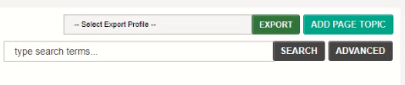
- Clicking the Child Pages (blue folder) icon to the left of a topic will bring up a list of the subtopics that are inside of it

- Clicking the Pages (brown paper bag) icon to the left of a topic will bring up the individual site pages in that topic

- Once you have navigated down to the topic that you either want to add a page to, click the Pages (brown paper bag) icon to view the individual pages, and then click Add Page at the bottom right
How to delete the site page?
If you wish to Delete a Page, you can do so while on the Pages overview page by clicking the red X icon next to the page you want to remove.
Alternatively, you can click to edit the page and use the delete button on the page edit screen.
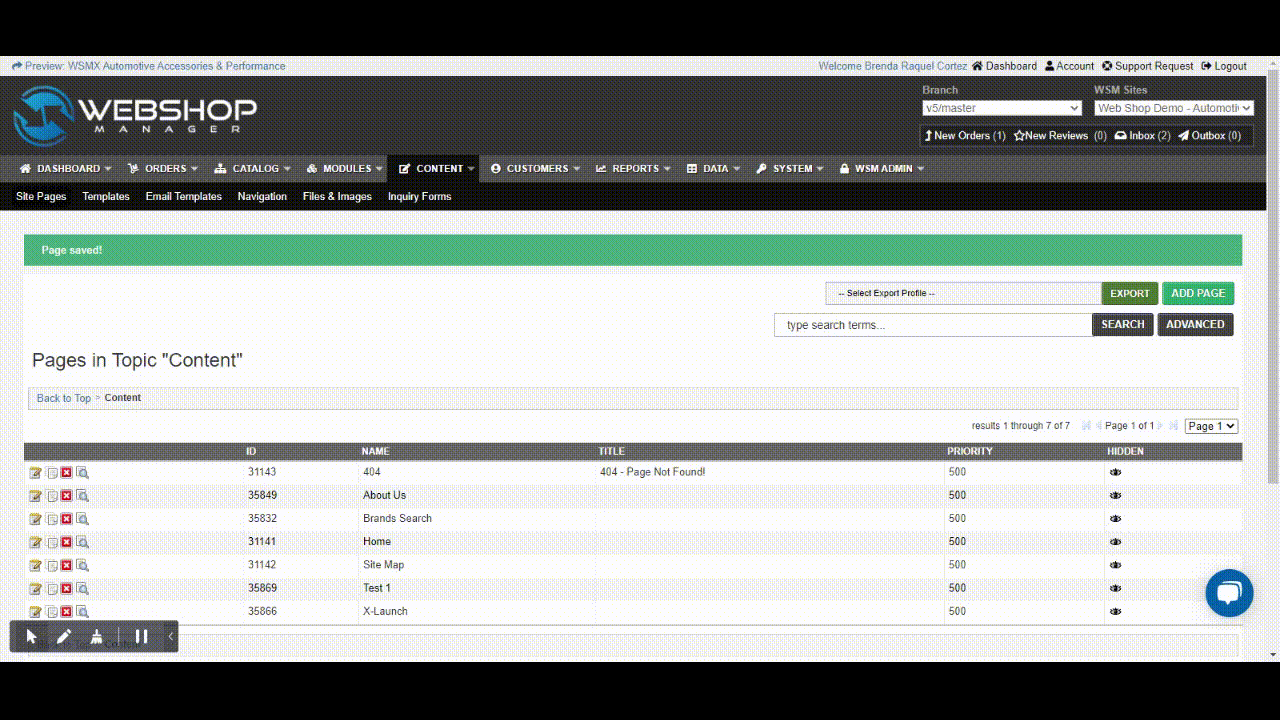
🔎Note: If you Delete it will be is irreversible. Once the page has been deleted it typically cannot be restored or accessed again.
.png?height=120&name=wsm-logo%20(1).png)