In this article, we will review the suggestive selling tools available in WSM and how you can set them up on your site. Suggestive selling is a great way to improve your Average Cart Value.
last updated: July 29th, 2021
Skip ahead to
- What suggestive selling tools are available?
- How do I set up Recommended Items at the cart page?
- How do I set up Cross Sell Products at the product page?
- How do I import Cross Sell assignments?
What suggestive selling tools are available?
In WSM you have two suggestive selling tools to choose from, Recommended Items & Cross Sell Products.
- Recommended Items are displayed at the cart page. These products can either be system generated or assigned by you. System generated recommended items will use the category and cross sell assignments of the products in your customers' carts. Recommended items assigned by you will pull products from a category you select.
- Cross Sell items are found on product pages. These products can either be system generated or assigned by you. System generated cross sell items will use your site's sales history to determine what products are displayed as cross sell items. These products will be ones that are most frequently purchased with the product being viewed.
How do I set up Recommended Items at the cart page?
- From the Admin Dashboard, hover over the System menu tab & click Configuration
- Click into the Cart menu and you'll find the Recommended Items dropdown menu
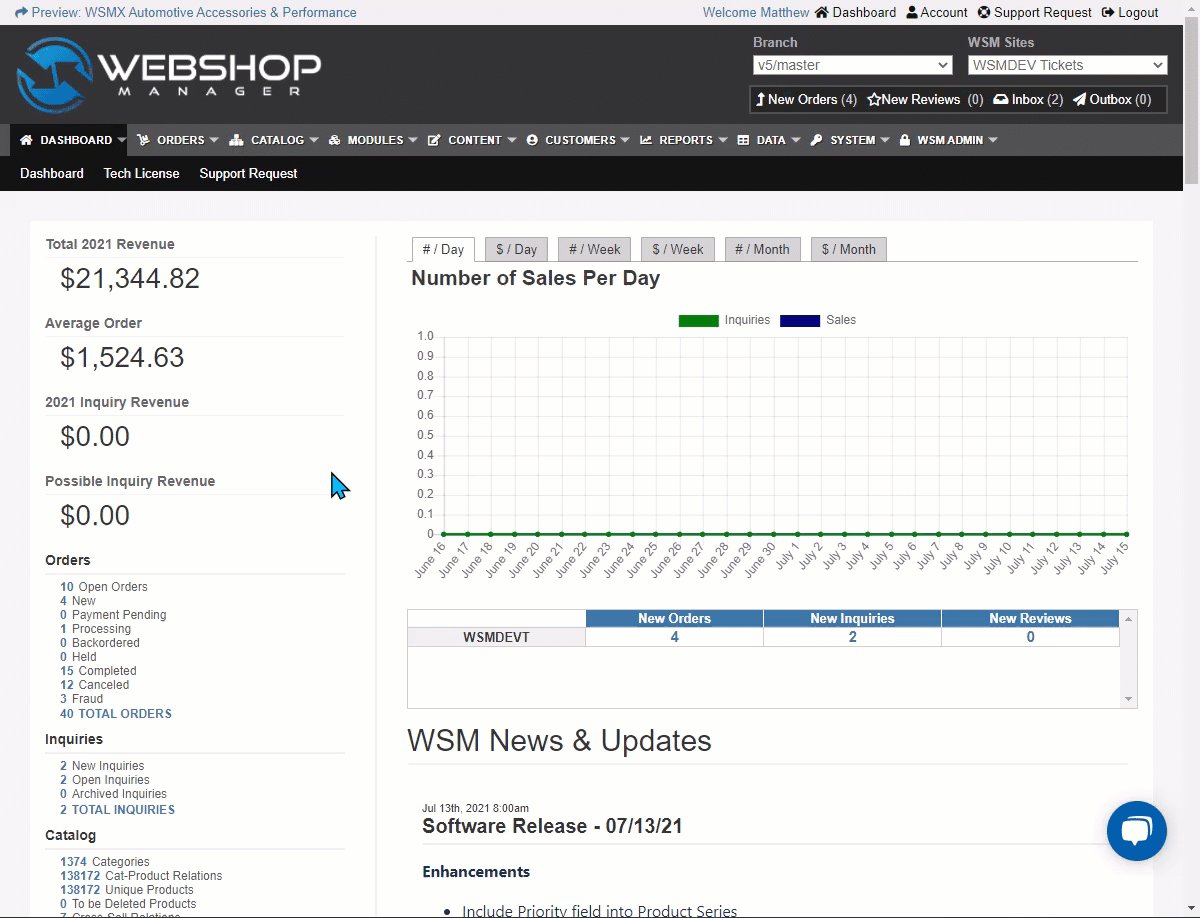
- In the Recommended Items dropdown menu, select either - auto generate - OR a specific category from your category tree.
- Auto generate will use the category and cross sell assignments of the products in your customer's cart to populate the recommended items displayed.
- Selecting a specific category will only display recommended items that are assigned to the selected category. This option is often used to display merchandise like t-shirts and stickers.
- Once you've selected your preference, click
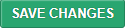
How do I set up Cross Sell Products?
There are three levels of implementation for the Cross Sell tool: Easy, Intermediate, & Advanced. Before enabling the Cross Sell feature on your site, you should determine which level you wish to implement.
- Easy Implementation: Let your site select your cross sell assignments for you! Enable Cross Sell and set the number of products to display as cross sells. The system will use your sales history to determine what products are displayed. These selected products will be ones that are most commonly purchased with the product being viewed. So as your sales history grows, not only will more cross sell products be added but the recommendations will get better & better. This method takes the guess work out of cross sell and lets your site do the work, just set it and go.
- Intermediate Implementation: Enable Cross Sell and assign cross sells on a per-product basis. This method allows you to select which products will be displayed as cross sell offerings and is great if there are particular products you would like to push.
- Advanced Implementation: Enable Cross Sell, assign cross sell products, and set the order your cross sell products will display. This implementation method requires the most work but allows you full control over what products display and in what order they appear on the product page.
Pro Tip! If your site is new or has little sales history, the site-generated cross sell assignments will not have enough data to work from. We suggest you start by assigning a couple cross sell products at first, then let the system fill out the rest for you!
Easy Implementation Instructions:
Intermediate Implementation Instructions:
Advanced Implementation Instructions:
How do I import Cross Sell assignments?
Need more help? Check out the Related Articles linked below, contact your Client Success Manager or submit a Service Desk ticket.
.png?height=120&name=wsm-logo%20(1).png)