In this article you will learn how to add new users to your WSM account and understand the permission levels for each account type.
Skip ahead to
Steps
🔎Note: Before you start, only account "Owners" are allowed to create new users. No other type of account can create new users.
Log into the back end of your WSM account and follow these steps:
Step 1: Hover your mouse over the Systems tab and click on the User Access option.
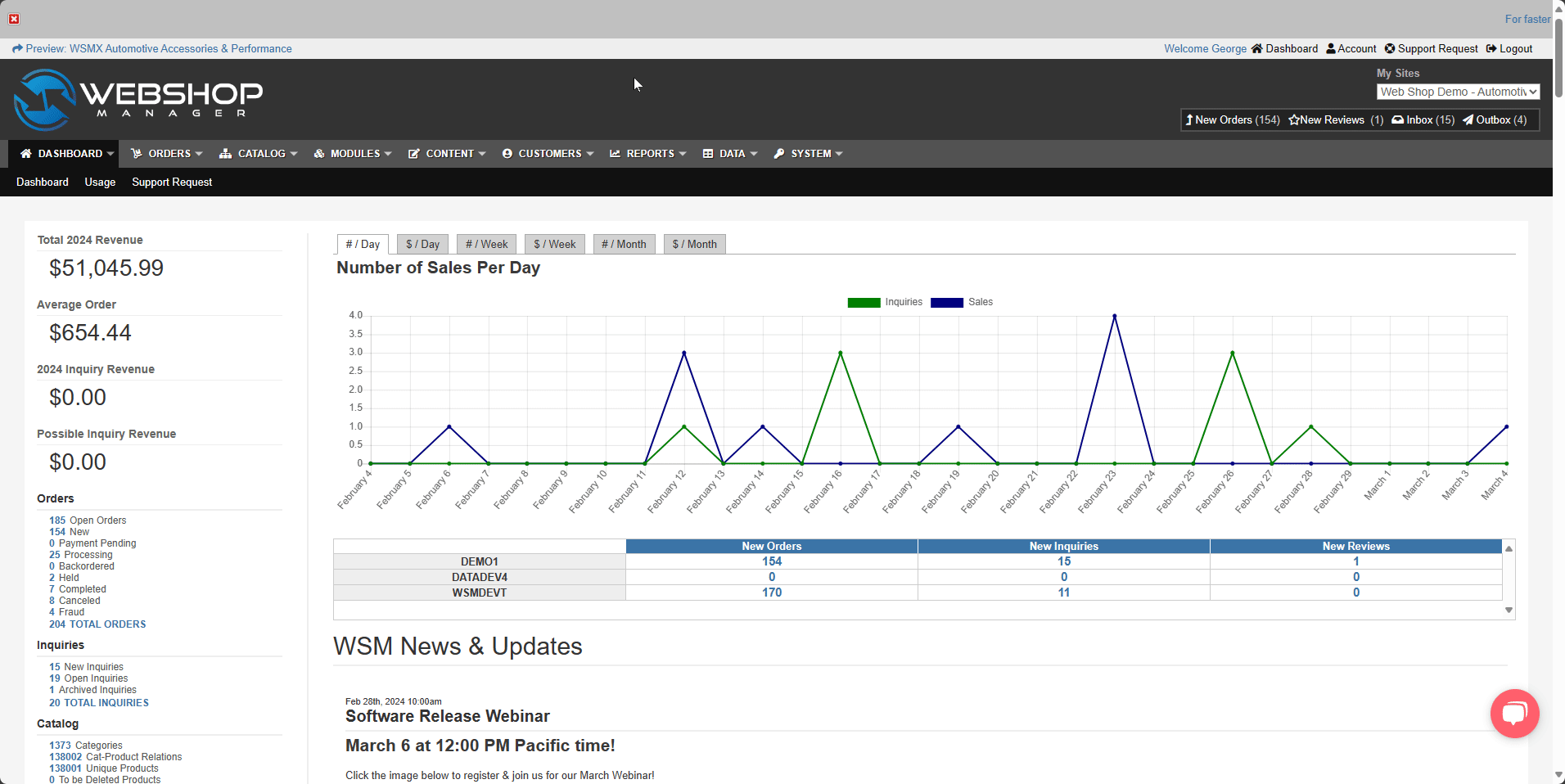
Step 2: On the right-hand side of the screen, click on the green Add User button.
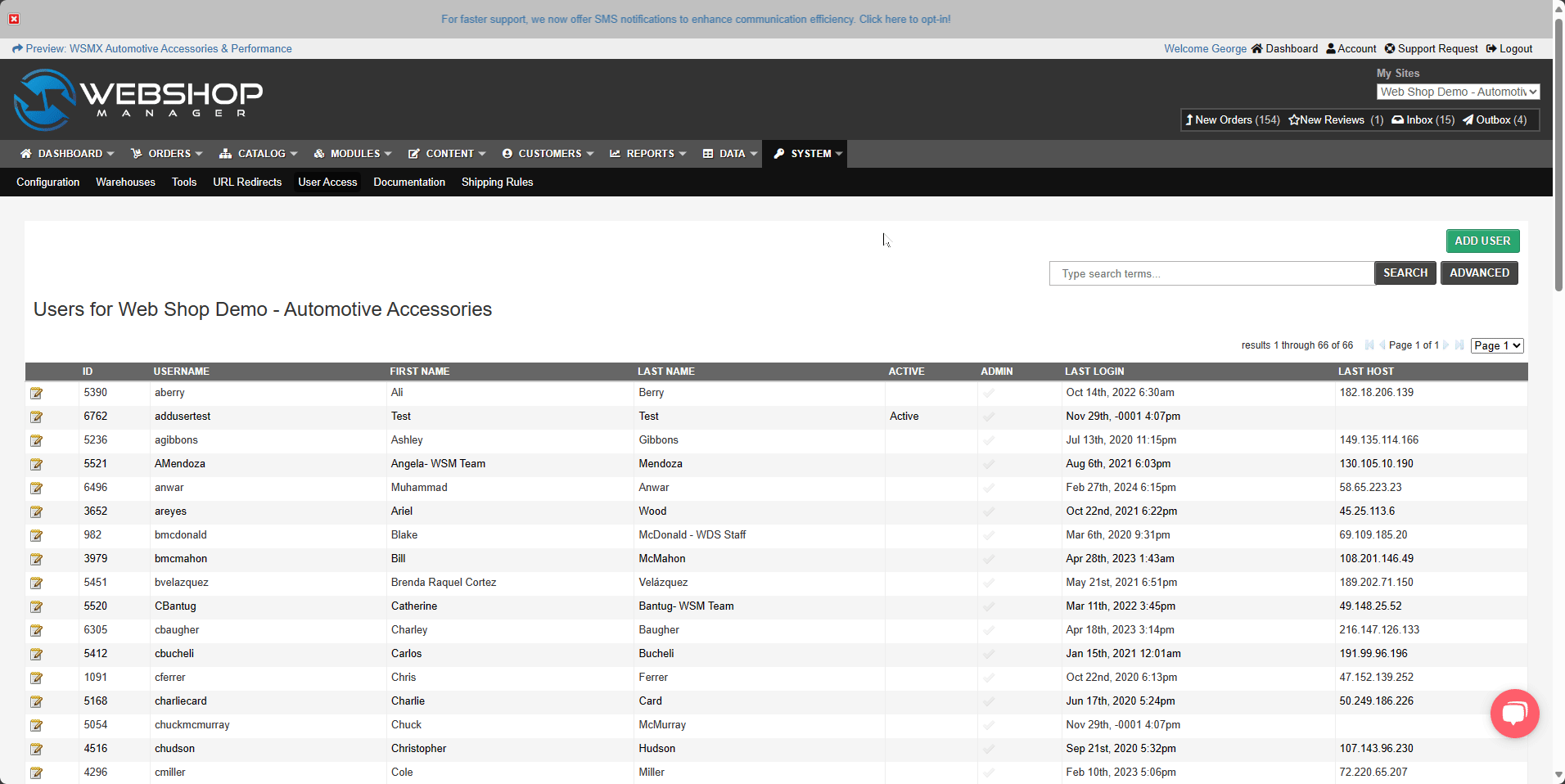
Step 3: Type the name of the site and expect a suggestion from the platform as you type along.
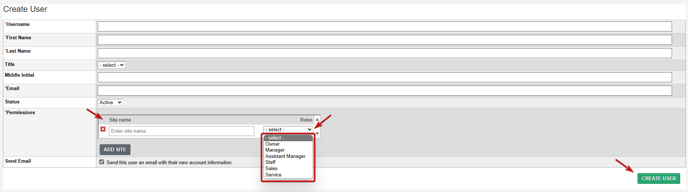
Once the platform suggests what you are looking for, please click the suggested site name and then assign the specific role that is required.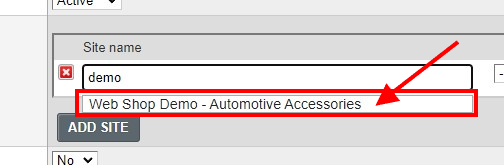
To complete the form, just click the Create User button.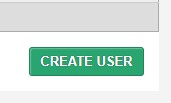
- If you own multiple websites, you can grant a user access to them by clicking "Add Site", typing the name of the website you wish to add, and specifying the user's level of permission.
💬 When there are no site name fields for you to enter, please click the "Add Site" button below so it will create a new field for you to enter a site name.
Step 4: Once you're finished creating a new user, an email will be sent to both you and the individual you created the new account for that will contain their login information.
Permission Levels:
| Owner | Complete access to the back end of the site and can manage user accounts |
| Manager |
Access to all settings except creating or managing user access |
| Assistant Manager |
Access to all settings except:
|
| Staff | Access to Orders, Content, Modules, Customers, Reports and Catalog menus |
| Sales |
Access to Orders, Customers, and Reports menus |
| Service | Access to submitted Inquiries on the Customer Menu |
.png?height=120&name=wsm-logo%20(1).png)