Follow the below steps to troubleshoot possible issues when you do not see new inquiry form notifications delivered to your email inbox:
- Go to the back end of your WSM
- Hover over Content
- Click on Inquiry Forms
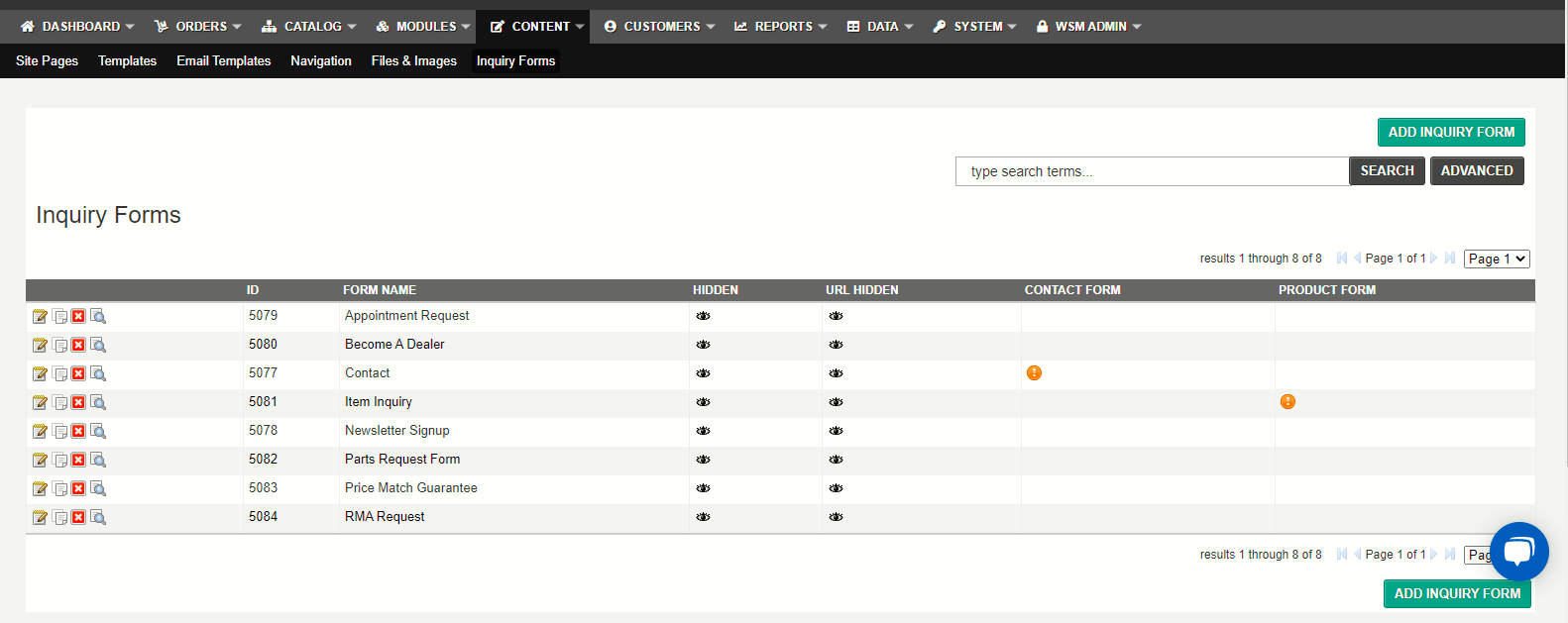
- Click the Edit icon
 on the form you wish to check
on the form you wish to check - Make sure the Email To field has the correct email address to be delivered to, for example, info@mysite.com
- Enter an additional email address to also receive the forms in the Email Cc field to help test delivery -
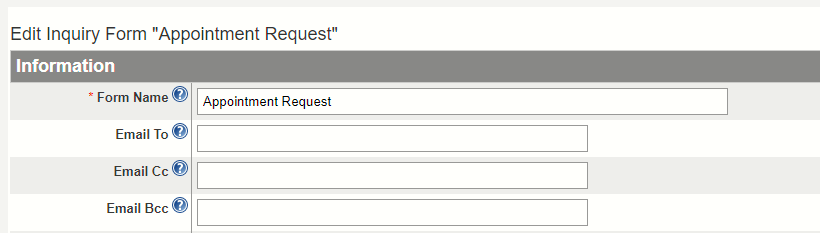
- Note it is best to use an email address that is not within your website domain to help testing (ex. Gmail, Yahoo, MSN email address)
- Then go to the inquiry form's page on the front end of the website and submit a test form
- Check your email inbox for the notification (also check spam mail and trash in case it's being filtered there)
- If you cannot locate the inquiry form your site is using, it is likely the inquiry form is system generated.
System-generated forms will only use the email address found under the System > Configuration > General tab. You will also notice there is no Inquiry form with the Product check box - checked, indicating the form is system generated. The most efficient way direct a form to use the email address you want to use, is to create a new form. and have it set to the Product Form
If you still do not see the form notification coming through please open a Support Request Ticket or Email Support Staff
.png?height=120&name=wsm-logo%20(1).png)