Please note that this is a temporary solution, and our Dev team is continuously working on how to resolve this problem in the near future.
Basically, this issue is only happening on products that have Cross-Sell items. What you have to do at the moment is delete the Cross-Sell, perform your edit, and add the Cross-Sell Product again.
Steps:
- Go to the Catalog Menu, then Products
- Navigate to the product where you would like to edit (In this case 24487248).
- Click the Products icon (looks like a box).
- Take note of the Product that is assigned as a Cross-Sell, we suggest that you copy-paste it on a notepad or copy-paste the Part number as it will be needed later.
In this example, from our WSM Demo Page, the cross-sell product is: Factor 55 Hawse Fairlead 1 Inch Thick Gun Metal Gray Factor 55 00016-, this is the info we need to copy as highlighted in yellow:

- Delete the Cross-Sell Product by clicking the X icon, and selecting OK on the popup:
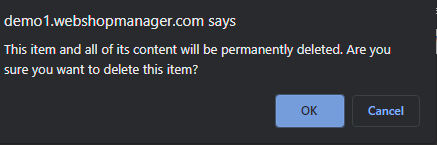
- Go back to the Product Screen and click on the pencil icon, you will see now that the Editing page will come up:
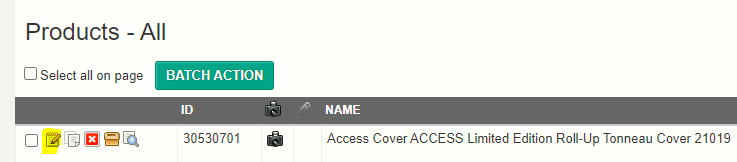
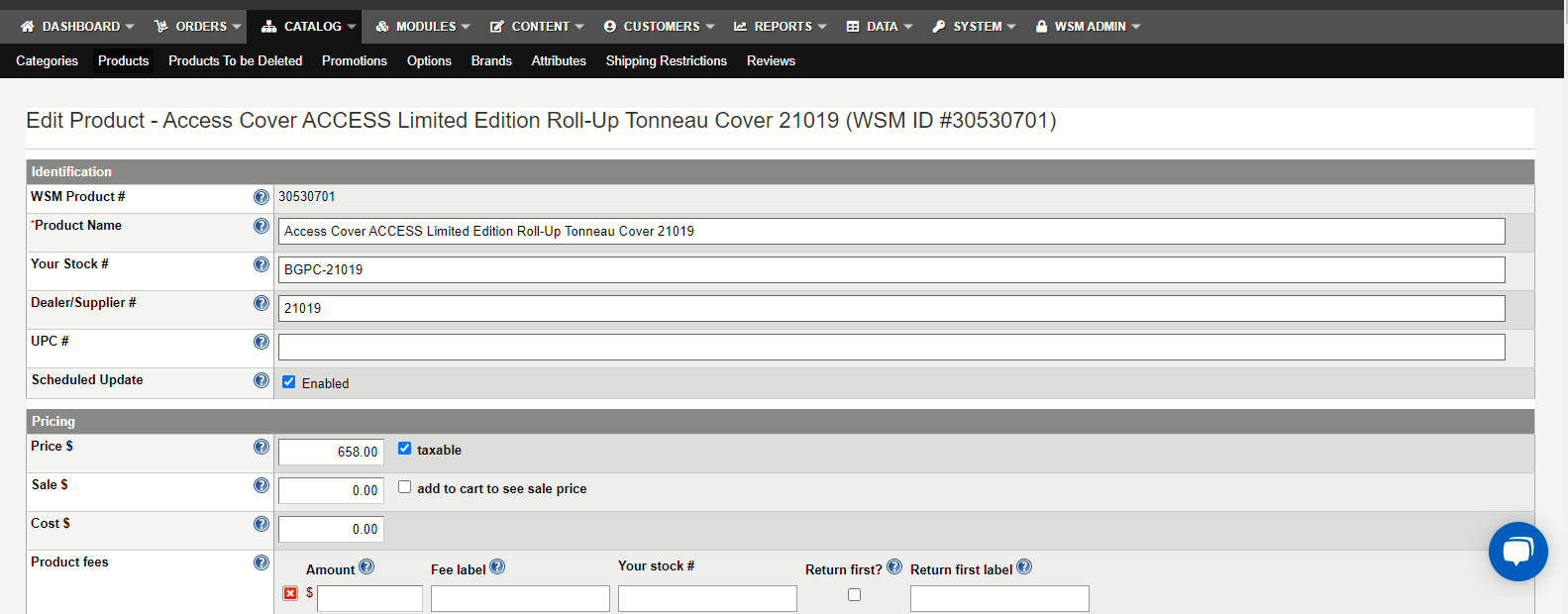
- Make the changes you need and click "Save Changes" from the bottom right corner:
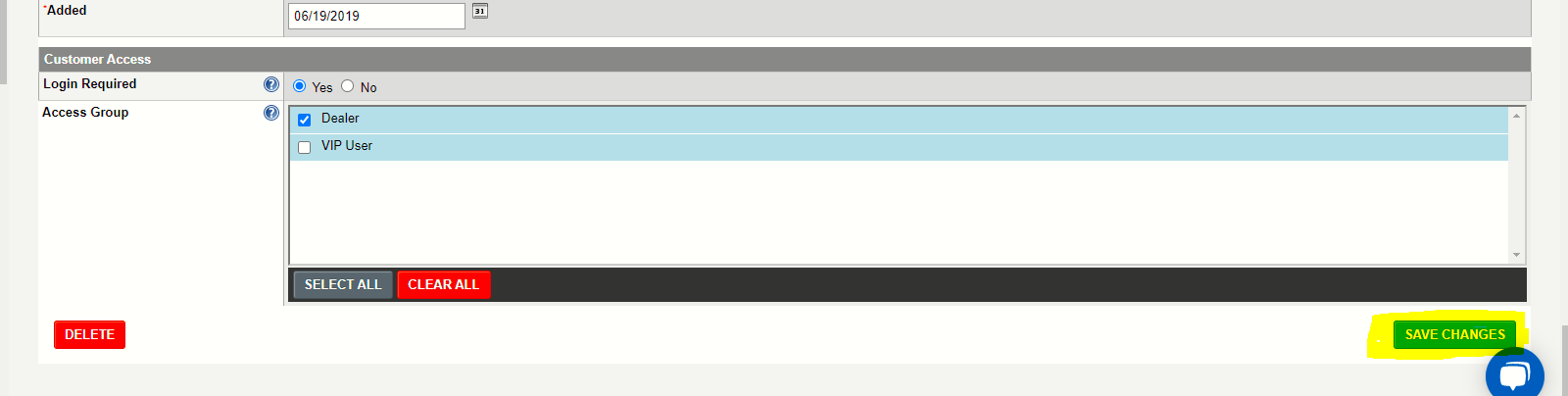
- Click the Products icon again from the Product you were editing so you can add the Cross-sell again.
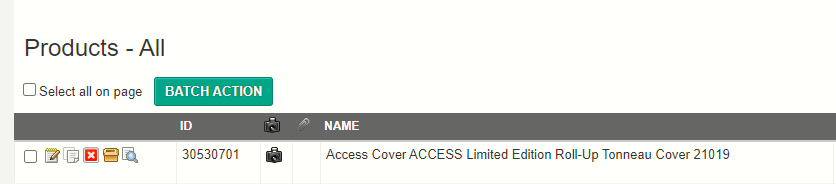
- Click Add Product button.
- Type the part id or paste the information that was previously copied into the product field.
- Once you have pasted the information, use your backspace key to remove the last character from the pasted information (if this is a number keep it in mind)
- Click the product from the generated list
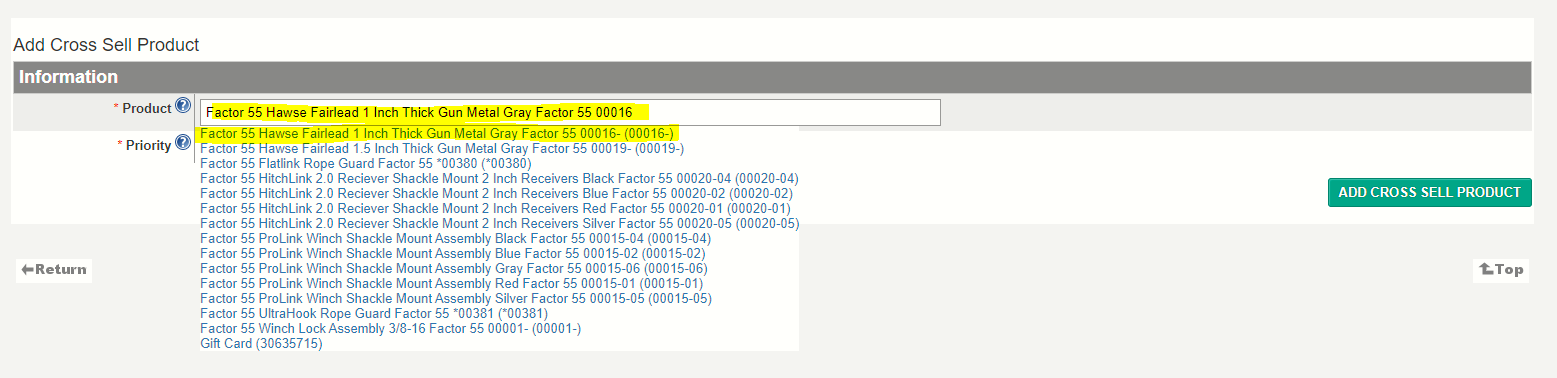
- Click the Add Cross-Sell Product Button.
.png?height=120&name=wsm-logo%20(1).png)