Gifts with Purchase (GWP) are used to give customers free products for buying other products on your site.
Service Level Availability: Professional, Premium
Skip ahead to
Overview
A GWP is currently the only promotion type that can be used with or without a promotion code. If you want to provide a GWP without requiring your customer to enter (for example, a free gift with any purchase), then you would just leave the "Promotion Code" entry box blank and the GWP will be automatically applied.
Due to this functionality, it also means that a customer is now able to get multiple promotions upon checkout. A customer could get a GWP which doesn't require a code, in addition to another promotion(coupon, GWP) which does require a code upon checkout. WSM still only allows one promotion code per checkout.
Steps
- Log into the back end of your WSM
- Hover over Catalog
- Click Promotions
- Click Add Promotion
- Enter all the values for the fields in the Information section according to the table below - This section is mandatory for all Coupons
- Set the Promotion Type to Gift
- Based upon your Discount Type selection complete the remaining fields in the Rewards Section as explained below
- The last section is your coupon Restrictions (all restrictions are optional; if you do not wish to set restrictions, skip to final step)
- Click Save Changes and start promoting!
Below is a list of each field for the page.
🔎Note: An asterisk * identifies a required field.
Rewards:
This section is used to define the free gift that will be provided if the customer meets the checkout criteria (See Figure 1). The product to be used as a free gift can be a hidden product, but it MUST have a WSM ID.
| Gift Product WSM ID* | The WSM ID of the free gift for your promotion. |
|---|
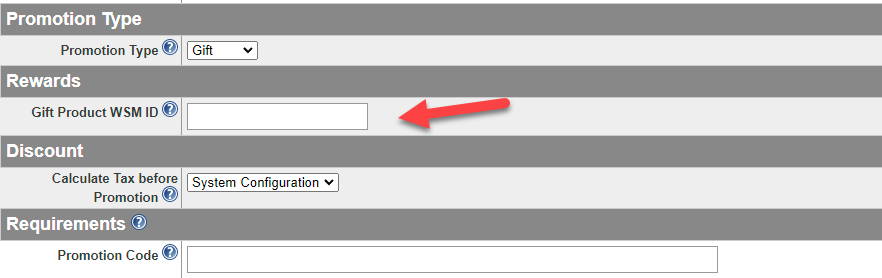
Figure 1
Requirements and Restrictions:
|
Field
|
Description
|
|---|---|
| Promotion Code | This is the code that you will provide to your customer and what will be entered into the promotion code field on your site's cart page. We recommend when you are creating promotions keep your code relatively short and all one word. Promotion codes are not case-sensitive. |
| Require Subtotal | Enter a subtotal amount that your order needs to reach before the discount can be applied. |
| Require Product | Enter a single Product WSM ID that needs to be added to the cart before the discount can be applied to all items in the cart.* |
| Require Category | Enter a single Category WSM ID. The promotion cannot be used unless one or more of the items in the specified Category is added to the cart. The discount will be applied to all items in the cart.* |
| Require Brand | Enter a single Brand WSM ID. The promotion cannot be used unless one or more of the items in the specified Brand is added to the cart. The discount will be applied to all items in the cart.* |
| Uses Per Customer | Enter the number of times each registered customer can use this promotion code. |
| Total Uses | Enter the number of times this promotion can be used |
*Unless using Apply to (below) or Use Group Price Discount Type is used, the promotion will be applied to all items in the cart.
Saving
Remember to click Save Changes or Update to commit any changes completed.
Summary
Now that you have your promotion created it is time to notify your customers of the great deals you have available. We offer great articles on email marketing, updating banners, and editing your order confirmation messages.
Need more help? Check out the Related Articles linked below, contact your Client Success Manager, or submit a Service Desk ticket.
.png?height=120&name=wsm-logo%20(1).png)