Ok, so you already have an RMA Form created, and now you'd like to set up a URL that leads to that Form. In this article, we will provide you the step-by-step to add a link to the footer of your site that will open that Form.
We recommend you check these other articles prior to your RMA navigation Link configuration:
Steps:
1) Open your website, from HOME, scroll down to the footer to see what are the group names and links that are available.
Please remember the group name where you'd like your RMA link to be added, as we will need this further.
2) Choose which group you would like your link to be added to.
Some Companies add this link under a group named: Policies, Support, or Help. It all depends on what group names you currently have on your site.
Example from our WSM page:
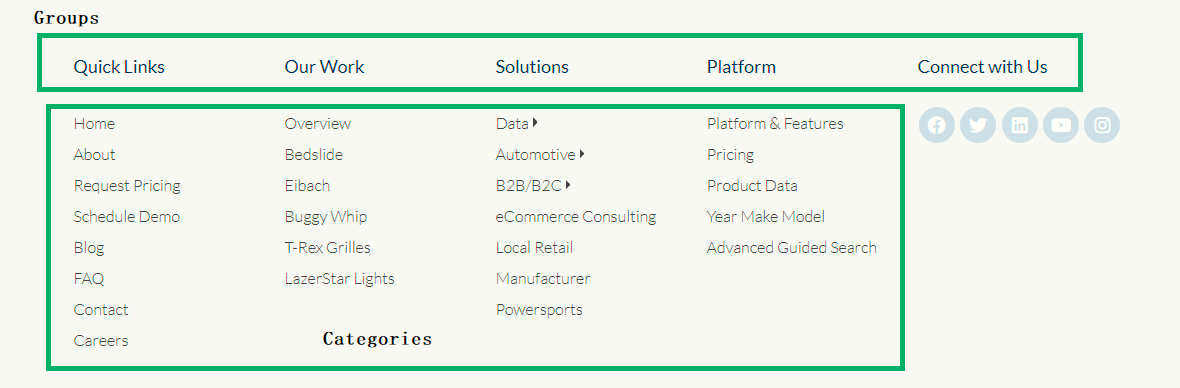
3) From the backend, hover over the "Content" menu, then click on "Navigation"
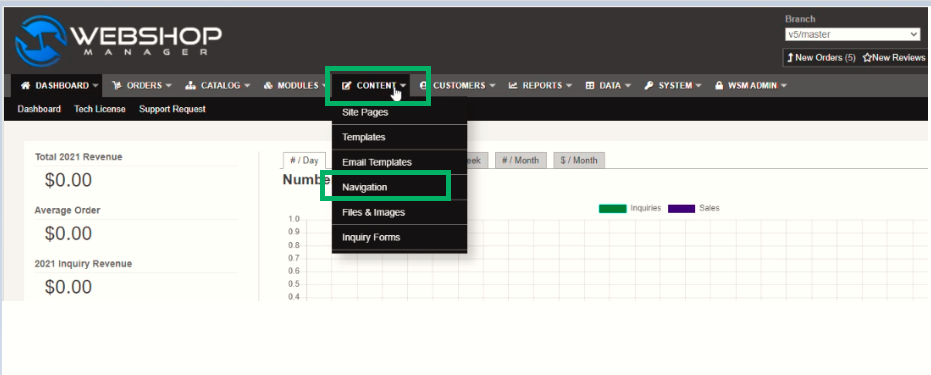
4) When you are inside the "Navigation" let's start by ordering your Menu groups.
-Click once and it will sort in ascending order.
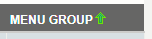
-Click twice and it will sort in descending order. This is the best option so you don't get a lot of blank spaces when ordering the groups.
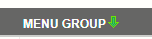
So in this example, if I wanted to add the RMA form to the title called "Shippings & Returns" I would use the Menu group called "footer_2"
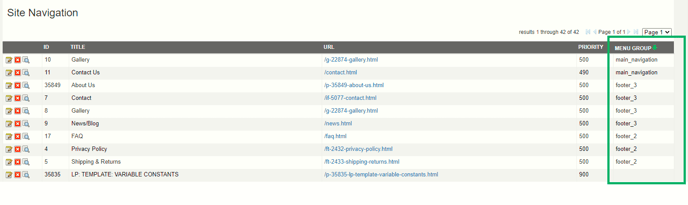
5) Once you have identified what is the name of the Menu group of your selection, the next step is to open in a new tab the "Inquiry Form"
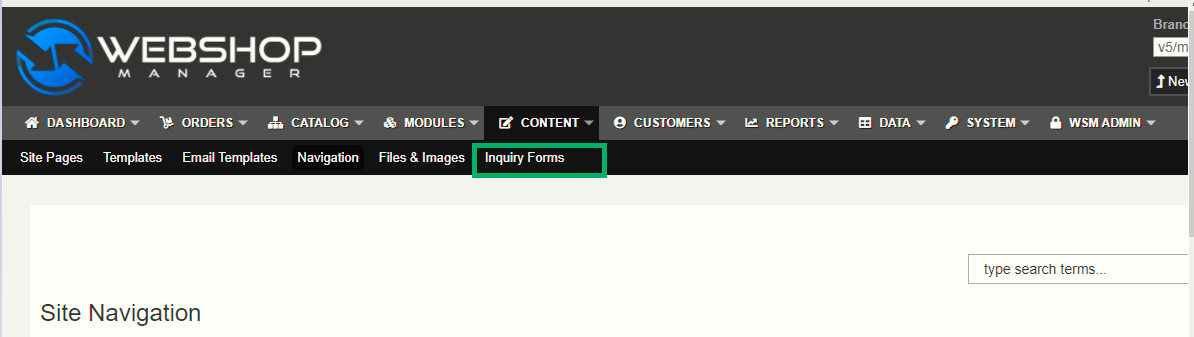
6) Click on the icon that looks like a "magnifying glass" of the Form named "RMA Request" so you can open it.
of the Form named "RMA Request" so you can open it.
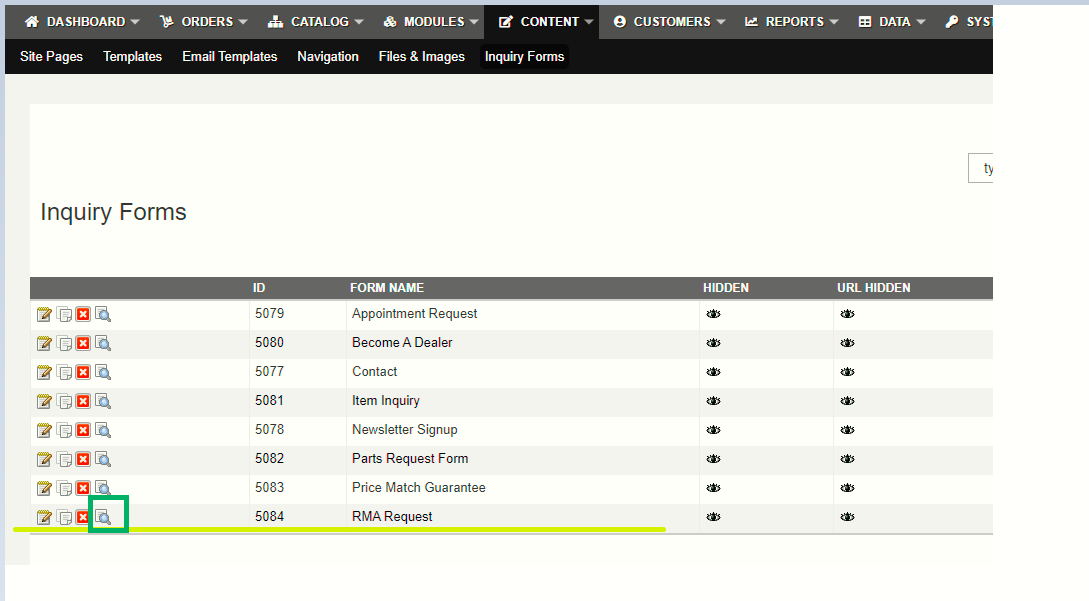
7) Since you are linking to another page that is still on the site, you will only Copy the relative URL.
This means: The only part of the URL that you will need is anything AFTER the .com
For example:

8) Go back to the Site Navigation page and click on the green button "Add Link"

9) Fill in just the following fields:
Name: RMA Form
Menu Group: In this example, it will be footer_2, but that does not mean yours will be that name as well. (The menu group name is the one you previously saw from looking at the Homepage and Navigation Links Menu).
Type: Select "URL" in the dropdown.
URL: Paste the relative URL you copied from the RMA form.
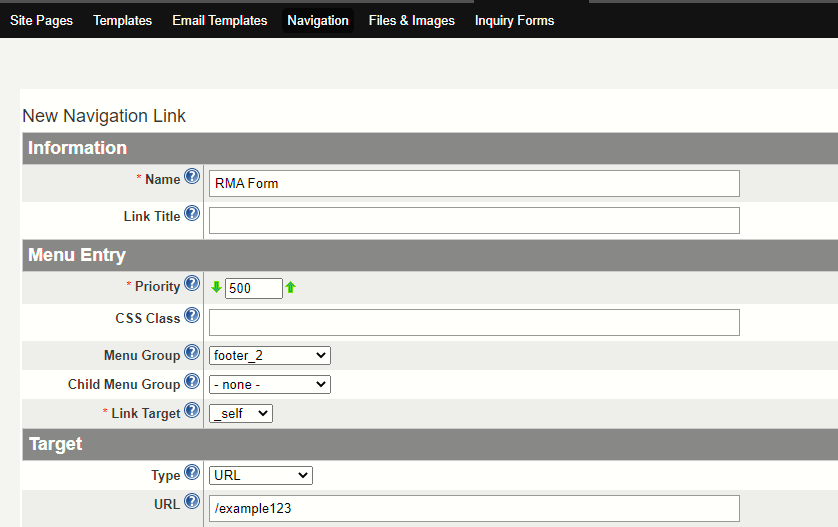
10) Click on the button "Add navigation Link" located at the right bottom corner of the New Navigation Link page:
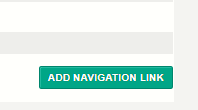
11) Refresh your website and the Link should now appear on the footer of the group you selected.
Please reach out to Web Shop Manager personnel if you are having issues setting up your RMA navigation Link :
Submit a Service Desk Ticket
Phone: (619) 278-0871
.png?height=120&name=wsm-logo%20(1).png)