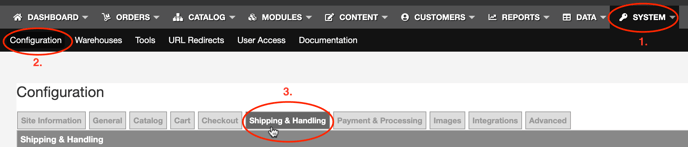SHIPPING & HANDLING TAB
Control where and how your products are shipped using the Shipping & Handling tab.
Skip ahead to
Overview
The Shipping & Handling tab allows users full control over shipping methods, shipping locations, and features such as handling charges and will call shipping.
💡Tip: Decide which shipping options you would like to use before setting up the Shipping & Handling tab. Basic shipping, international shipping, quote shipping, and handling charges are strictly based on information entered on this tab and the price of the products added to your customers' carts. Calculated shipping (such as Fedex, UPS, and USPS) is determined using the weight of the products and the shipping destination.
Viewing the Shipping & Handling tab
To view shipping and handling information for products:
In Web Shop Manager, hover over
System and click
Configuration > Shipping & Handling.
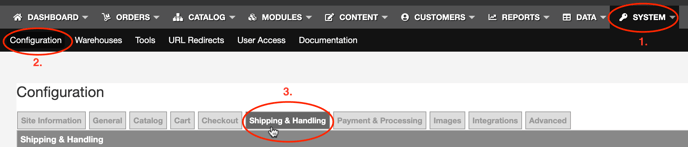
Shipping & Handling form definitions
The table below defines the fields in the Shipping & Handling form and explains their use within the form.
| Shipping & Handling |
| Default Country |
The default field for country selection on the checkout screen. U.S. is the default country. |
| Available Countries |
Adds countries available for shipping. When selecting countries outside of the U.S., confirm that you either enabled International Shipping or selected the appropriate method within the the UPS, FedEx, and USPS tabs. |
| Non-Cont. U.S. Remark |
Enables a message to be added for orders shipped to Hawaii or Alaska. This feature is useful to warn customers that displayed shipping amounts are only an estimate.
|
| Handling Label |
Text that displays when handling charges are used. |
| Handling Percent Charge |
For percentage-based handling fees. When used, the charge is added to the Product Handling amount(s) if used. Percentages should be entered in decimal format. |
| Handling Base Charge |
For flat-rate handling fees. When used, the charge is added to the Product Handling amount(s) if used. |
| Handling Minimum Charge |
Adds a minimum handling amount charged for any order. |
| Quote Shipping |
Available only in the U.S. for oversized products that require truck freight.
Additional fields are viewable to adjust settings:
- Display Name: The label viewable by the customer.
- Message: Enter additional information about quote shipping.
- Base Estimate: A flat amount for estimated shipping. The fee is added to the Percent Estimate during checkout if used.
- Percent Estimate: A percentage-based shipping amount. The percentage should be entered in decimal format.
- Minimum Estimate: Adds a minimum handling amount charged for any order.
|
| Free Shipping |
Once the Enabled check box is selected, additional fields are viewable to adjust settings:
- Display Name: The label is viewable by the customer.
- Message: Enter additional information about free shipping.
- Required Subtotal: The minimum cart subtotal that a customer must reach before free shipping is available.
- Block P.O. Boxes: Removes the free shipping method if a customer enters a PO Box as their shipping address.
- International Free Shipping: Offers free shipping to selected international countries.
|
| Basic Shipping |
Allows shipping charges based on a flat rate and/or a percentage of sales and does NOT take into consideration the weight, size or destination of the product(s).
Available in the U.S. and U.S. territories.
Once the Enabled check box is selected, additional fields are viewable to adjust settings:
- Display Name: The label viewable by the customer.
- Message: Enter additional information about basic shipping.
- Required Subtotal: The minimum cart subtotal that a customer must reach before basic shipping is available.
- Base Charge: The base shipping amount to be added to the Percent Charge and any Product Shipping amount(s) if used.
- Percent Charge: A percentage-based shipping amount. The percentage should be entered in decimal format.
- Minimum Charge: Used to add a minimum handling amount charged for any order.
- Block Non-Cont. U.S.: Removes the basic shipping method for shipping addresses in Hawaii or Alaska.
- Non-Cont. U.S. Surcharge: Adds an additional shipping charge for shipping addresses in Hawaii or Alaska.
- Block P.O. Boxes: Removes the free shipping method if a customer enters a PO Box as their shipping address.
- P.O. Box Surcharge: Adds an additional shipping charge for P.O. Box shipping addresses in the U.S. only.
|
| Shipping Matrix |
Available in the U.S. and U.S. territories.
Once the Enabled check box is selected, additional fields are viewable to adjust settings:
- Display Name: The label viewable by the customer.
- Message: Enter additional information about will call shipping.
- Add Matrix: Adds a new matrix for different shipping amounts.
- Add Row: Adds an additional row for the next price range.
- Clear Changes: Clears all changes that were made and restores to settings made in the last save.
- Delete Matrix: Clears contents within the matrix.
- Base Charge: The shipping amount displayed to the customer if the order meets the subtotal range.
- Subtotal Range: Accepted range for the order subtotal to qualify for the base charge.
- Hide Price: Hides the price until the customer selects the product.
|
| International Shipping |
Allows you to offer set rates for any Non-U.S. shipping addresses and does NOT take into consideration the weight, size, or destination of the product(s).
Once the Enabled check box is selected, additional fields are viewable to adjust settings:
- Display Name: The label viewable by the customer.
- Message: Enter additional information about international shipping.
- Required Subtotal: The minimum cart subtotal that a customer must reach before international shipping is available.
- Base Charge: The base shipping amount to be added to the Percent Charge and any Product Shipping amount(s) if used.
- Percent Charge: A percentage-based shipping amount. The percentage should be entered in decimal format.
- Minimum Charge: Adds a minimum handling amount charged for any order.
|
| Will Call Shipping |
Only available for customers who enter a shipping address from the same state as the merchant site. This feature can be controlled from the Site Information tab.
Once the Enabled check box is selected, additional fields are viewable to adjust settings:
- Display Name: The label viewable by the customer.
- Message: Enter additional information about will call shipping.
- Sales Tax Override: Overrides the default sales tax and assigns a new sales tax rate for will call shipping. If no sales tax percentage is entered, the sales tax is calculated from the percentage entered on your Payment & Processing tab.
- Required Groups: When enabled, will call pickup is only available to registered customers that are also in a customer group.
|
| UPS Shipping |
UPS is a calculated shipping method that takes into consideration the weight and destination of the product(s).
Once the Enabled check box is selected, additional fields are viewable to adjust settings:
- Use Negotiated Rates: Offers UPS discounted rate to customers when enabled. If not selected, UPS counter rates are used.
- Access License Number: Enter your UPS Access License Number (also referred to as the UPS Access Key). To request an UPS Access Key, follow the instructions found in the UPS Developer Kit.
- User Id: Enter your UPS User ID.
- Password: Enter your UPS Password.
- Shipper Number: Enter your UPS Shipper Number (also referred to as the UPS Account Number). For more information, visit the UPS Knowledge Center.
- Adjustment Amount: Adds an additional fixed charge to UPS shipping rates. This feature can be used in addition to the Adjustment Percent.
- Adjustment Percent: Adds an additional percentage fee to UPS shipping rates.
- API Fields: The following fields are submitted from your site to UPS when calculating shipping rates:
- Your Shipper Number as entered in the System → Configuration → Shipping & Handling menu
- Your Ship From Address as entered in the System → Configuration → Site Information menu or the warehouse assignment of the product
- The Ship To address as entered by your customer at checkout
- The product weight and dimensions as entered in the product edit menu. (if multiple products are present, the weights & dims are first compiled, cubed, then submitted to UPS)
- Negotiated Rates flag if that option is enabled in your System → Configuration → Shipping & Handling menu.
For more information about UPS account integration, visit UPS.com.
|
| FedEx Shipping |
FedEx is a calculated shipping method that takes into consideration the weight and destination of the product(s).
Note: You cannot use FedEx with Web Shop Manager without a FedEx account. Once your account is set up, Contact Us to validate address information.
Once the Enabled check box is selected, additional fields are viewable to adjust settings:
- Key: Enter your FedEx Authentication Key.
- Password: Enter your FedEx Password.
- Account Number: Enter your FedEx Account Number.
- Meter Number: Enter your FedEx Meter Number.
- Adjustment Amount: Adds an additional fixed charge to FedEx shipping rates. This feature can be used in addition to the Adjustment Percent.
- Adjustment Percent: Adds an additional percentage fee to FedEx shipping rates.
- Home Delivery Override: Enables FedEx Ground (commercial) for residential deliveries over 70 pounds. The FedEx account will be billed for the additional UPS Ground service fees.
- API Fields: The following fields are submitted from your site to FedEx when calculating shipping rates:
- Your Account Number & Meter Number as entered in the System → Configuration → Shipping & Handling menu
- Your Ship From Address as entered in the System → Configuration → Site Information menu or the warehouse assignment of the product
- The Ship To address as entered by your customer at checkout
- The product weight and dimensions as entered in the product edit menu. (if multiple products are present, the weights & dims are first compiled, cubed, then submitted to FedEx)
For more information about Fedex integration, contact your FedEx representative or visit FedEx Web Services.
|
| USPS Shipping |
USPS is a calculated shipping method that takes into consideration the weight, destination of the product(s), and product dimensions.
Once the Enabled check box is selected, additional fields are viewable to adjust settings:
- Use International Commercial Rate: Offers the discounted Commercial Shipper Rate to international customers when enabled. If not selected, the International Counter Rate is used.
- User Id: Enter your USPS User ID.
- Password: Enter your USPS Password.
- Adjustment Amount: Adds an additional fixed charge to USPS shipping rates. This feature can be used in addition to the Adjustment Percent.
- Adjustment Percent: Adds an additional percentage fee to USPS shipping rates.
- API Fields: The following fields are submitted from your site to USPS when calculating shipping rates:
- Your User ID & Password as entered in the System → Configuration → Shipping & Handling menu
- Your Ship From Zip Code as entered in the System → Configuration → Site Information menu or the warehouse assignment of the product
- The Ship To Zip Code as entered by your customer at checkout
- The product weight and dimensions as entered in the product edit menu. (if multiple products are present, the weights & dims are first compiled and cubed, then submitted to USPS)
- The subtotal value of the product or products present in the shipment. This total is the some of the price value for each product.
Note: USPS requires a WSM Admin user to enable. To enable USPS as a shipping carrier on your site, please submit s Service Desk ticket.
For more information about USPS account integration, visit USPS Web Tools API Portal.
|
Save Changes
At the bottom of the Shipping & Handling tab, click Save Changes to save any edited shipping and handling information.
💡Tip: Always save changes before navigating to another menu option in Web Shop Manager.
Summary
The Shipping & Handling tab may be the most important part of setting up your configuration. Keep in mind that you can edit your shipping methods at any time to test what combination of free and discounted shipping options increase conversion rates among your customers. When editing shipping methods, always test the checkout experience with a few different products to confirm that your customers are receiving your desired shipping options.
.png?height=120&name=wsm-logo%20(1).png)